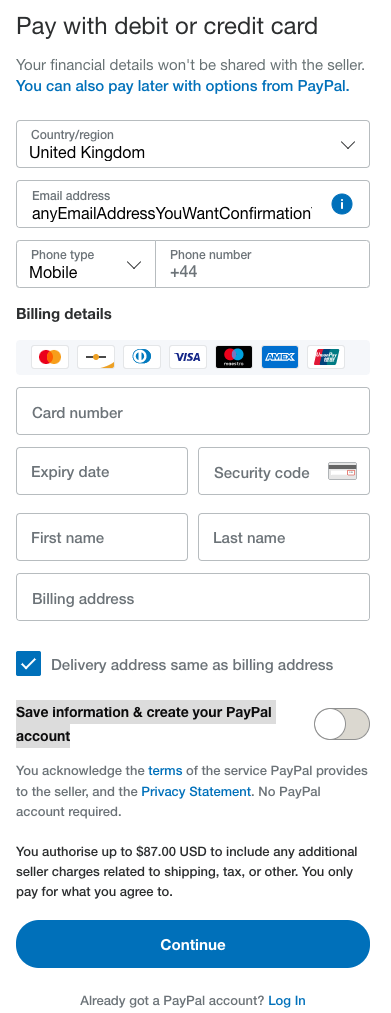Paying your invoice
The list of all outstanding invoices can be found in Billing section. It is located in set up menu:

In the part two of the screen you can see a link to outstanding invoice. To arrange payment please follow the link.
In the part two of the screen you can see a link to outstanding invoice. To arrange payment please follow the link.

Once you click on the link you will see the PalPal invoice. Please click on the blue button at the top to pay.

Once you click on the Pay button the following window will pop up prompting to Log In if you have a PayPal account or simply press Pay with Debit or Credit card if this is preferred payment method.
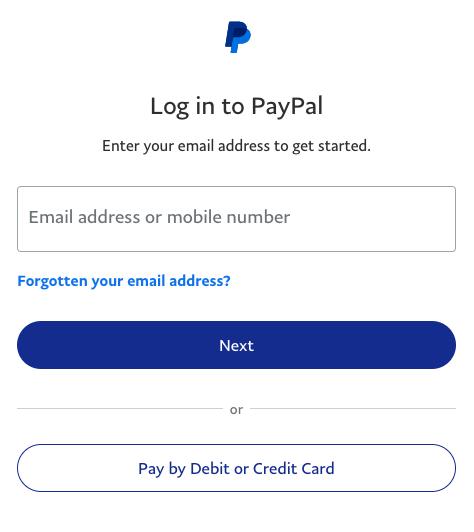
When you press Pay with Debit or Credit card button it will redirect you to the standard pay by card window. There you can proceed with the payment as usual.
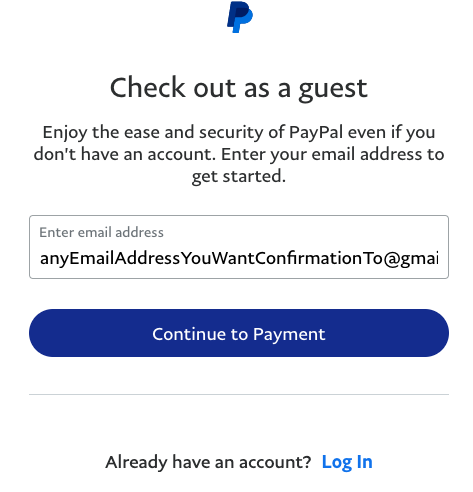
In the Pay with debit or credit card screen please un-set the "Save information & create your PayPal account" toggle if do not want to create a new PayPal account.