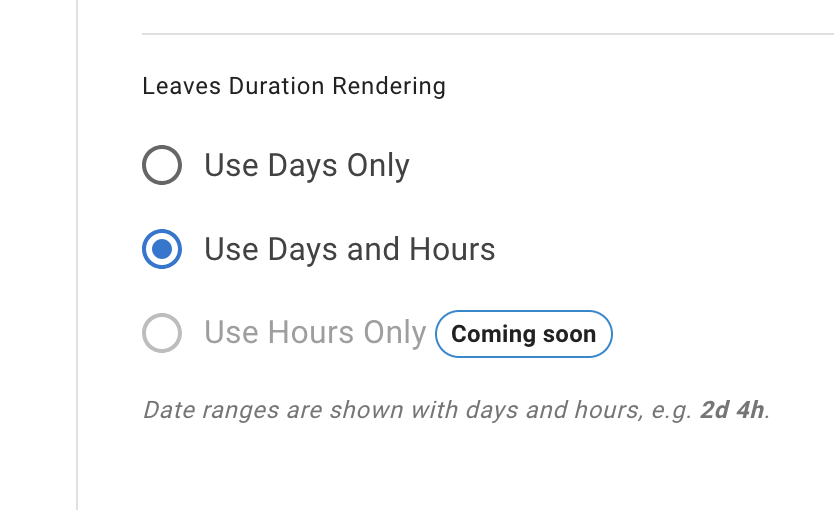- Getting Started - How to Set Up TimeOff
- Video Tutorials
- Creating account
- Adding, editing , deleting users
- Sending welcome email to new employee
- Setting up admin users
- Setting employee schedule
- Setting up individual allowances
- Deactivating users
- Allowance adjustment (Time in Lieu)
- Leave types
- Advance Notice for booking
- Managing department
- How to Assign and Manage Leave Approvers
- Setting up allowances
- Managing location
- Public holidays
- Team View leave data privacy options
- Allow partial leave
- Carrying over unused allowances
- Exceed leave type limits
- Negative Allowance
Allow partial leave
General settings can be accessed from the main menu:
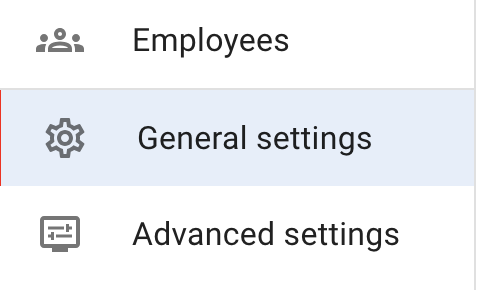
Press Edit button at the top right corner to put General Settings form in the edit mode.

First part of the form is general company information like name, country and data format.
Below there is a toggle to allow access to partial leave for absence bookings.
Below there is a toggle to allow access to partial leave for absence bookings.
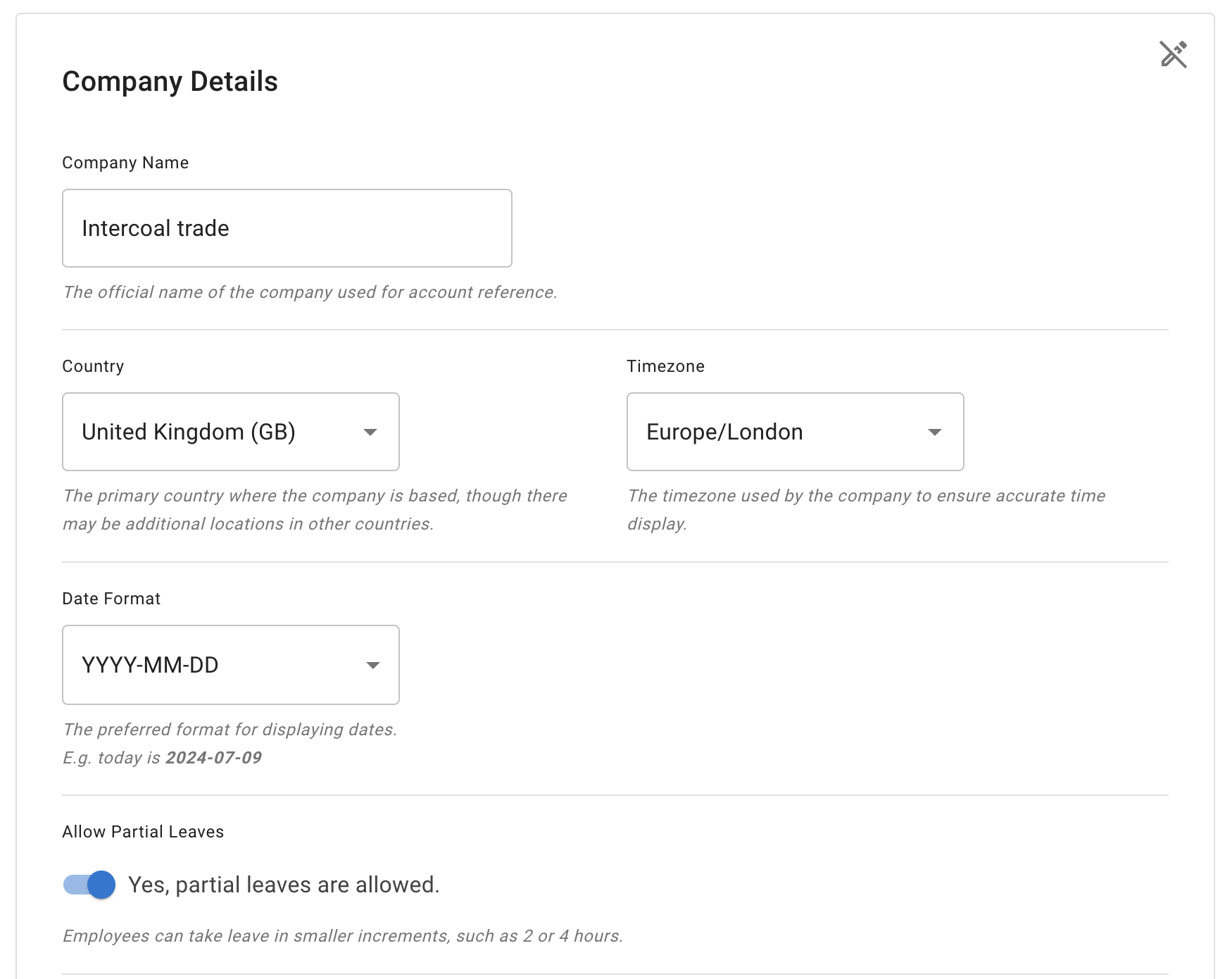
Select preferred representation of partial leave rendering in days or days and hours.
Rendering in hours is coming very soon. Please remember to Save any changes.
Rendering in hours is coming very soon. Please remember to Save any changes.