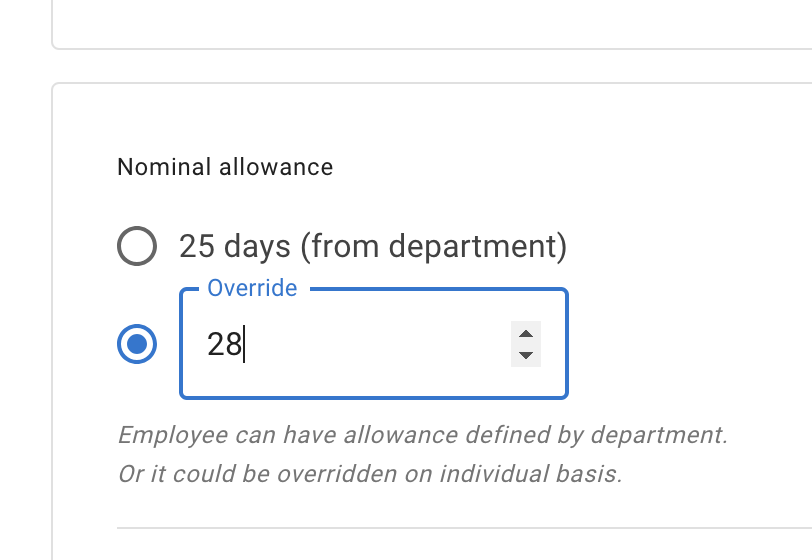- Getting Started - How to Set Up TimeOff
- Video Tutorials
- Creating account
- Adding, editing , deleting users
- Sending welcome email to new employee
- Setting up admin users
- Setting employee schedule
- Setting up individual allowances
- Deactivating users
- Allowance adjustment (Time in Lieu)
- Leave types
- Advance Notice for booking
- Managing department
- How to Assign and Manage Leave Approvers
- Setting up allowances
- Managing location
- Public holidays
- Team View leave data privacy options
- Allow partial leave
- Carrying over unused allowances
- Exceed leave type limits
- Negative Allowance
Setting up allowances
There are two ways to set up allowance for employee
1. Allowance from department
How to Assign an Allowance for All Employees in a Department.
- Go to the Departments section.
- Select the department you want to update.
- Enter Edit Mode.
- Save the changes.
This ensures that all employees within the department have a standardized leave allowance.
- Go to the Departments section.
- Select the department you want to update.
- Enter Edit Mode.
- Save the changes.
This ensures that all employees within the department have a standardized leave allowance.
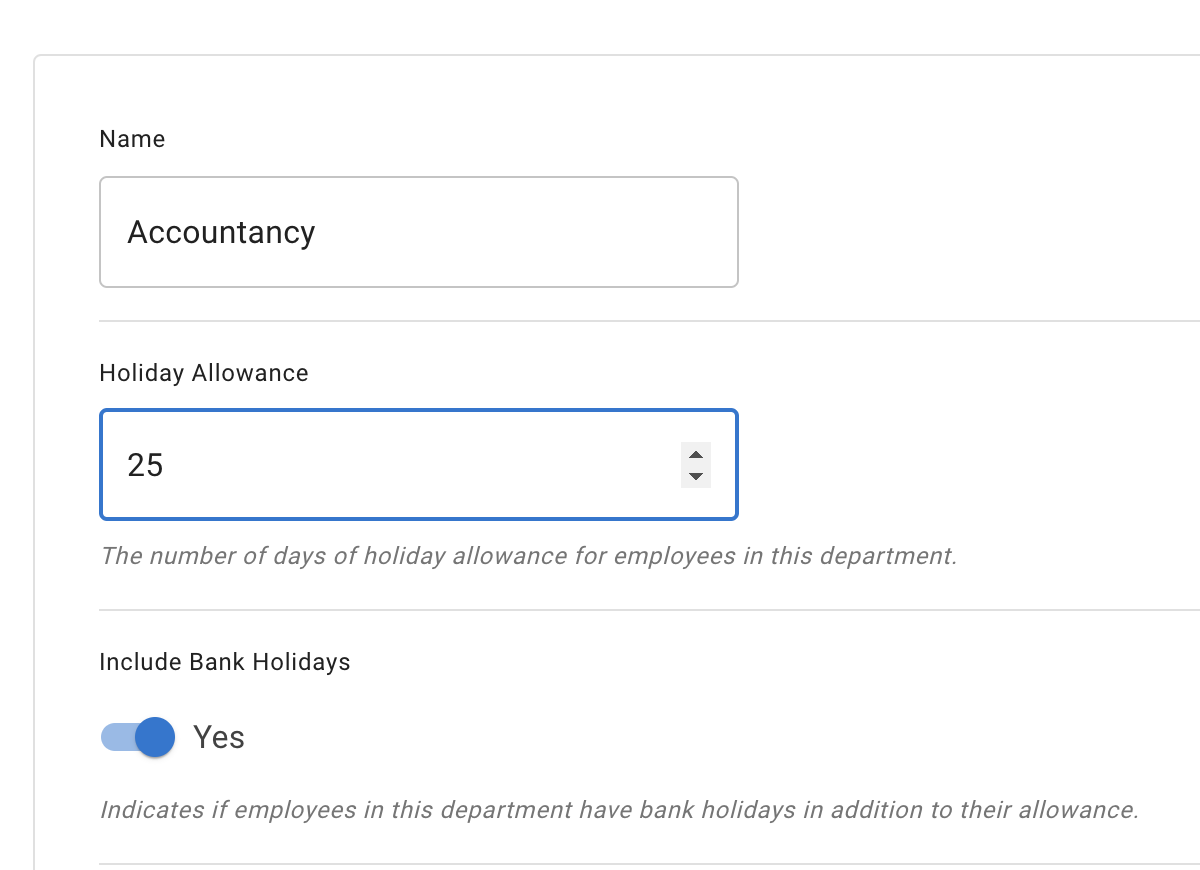
2. Override department allowance
Some employees may require a different allowance than their department due to seniority or other circumstances.
To override the department allowance:
- Go to Employees and select the relevant employee.
- In Employee Details, navigate to the Allowance tab.
- Click Edit Mode.
- In the Nominal Allowance field, enter the required number of days.
- Save the changes.
This will override the department allowance and apply the custom allowance for the selected employee.
To override the department allowance:
- Go to Employees and select the relevant employee.
- In Employee Details, navigate to the Allowance tab.
- Click Edit Mode.
- In the Nominal Allowance field, enter the required number of days.
- Save the changes.
This will override the department allowance and apply the custom allowance for the selected employee.