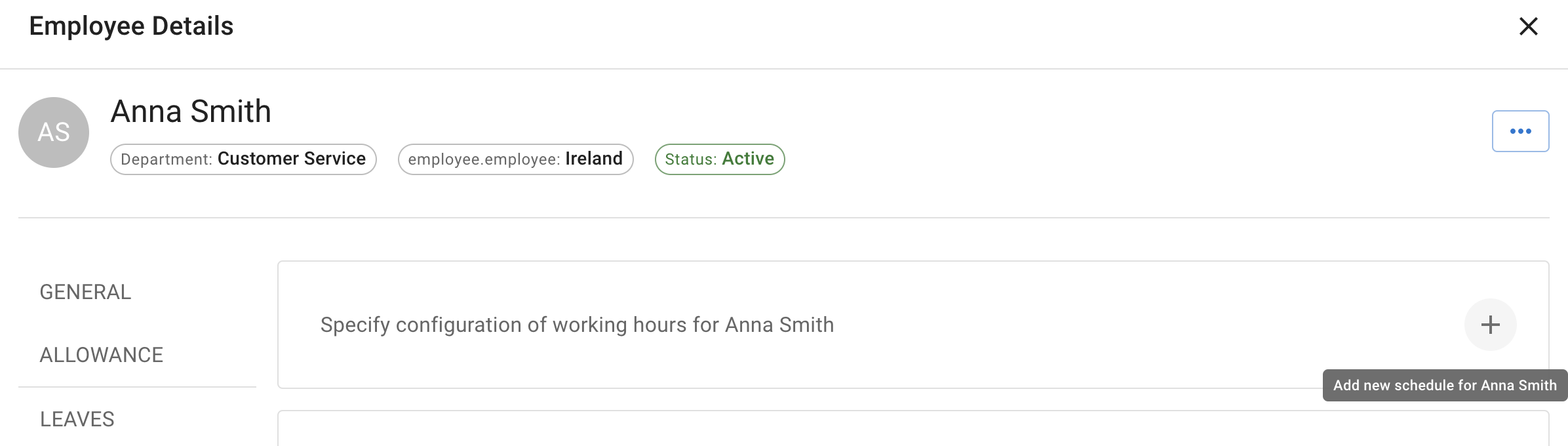- Getting Started - How to Set Up TimeOff
- Video Tutorials
- Creating account
- Adding, editing , deleting users
- Sending welcome email to new employee
- Setting up admin users
- Setting employee schedule
- Setting up individual allowances
- Deactivating users
- Allowance adjustment (Time in Lieu)
- Leave types
- Advance Notice for booking
- Managing department
- How to Assign and Manage Leave Approvers
- Setting up allowances
- Managing location
- Public holidays
- Team View leave data privacy options
- Allow partial leave
- Carrying over unused allowances
- Exceed leave type limits
- Negative Allowance
Setting employee's schedule
Setting up an employee schedule is essential for automating PTO calculations and ensuring accuracy in leave management. For instance, if an employee works a four-day week and books a week off, the system will automatically deduct only four days from their vacation allowance. This eliminates the need for manual adjustments, saves time, and ensures fairness and precision in tracking leave balances.
To manage an employee's schedule, go to the Employee Details tab and then select the Schedule tab.
To manage an employee's schedule, go to the Employee Details tab and then select the Schedule tab.
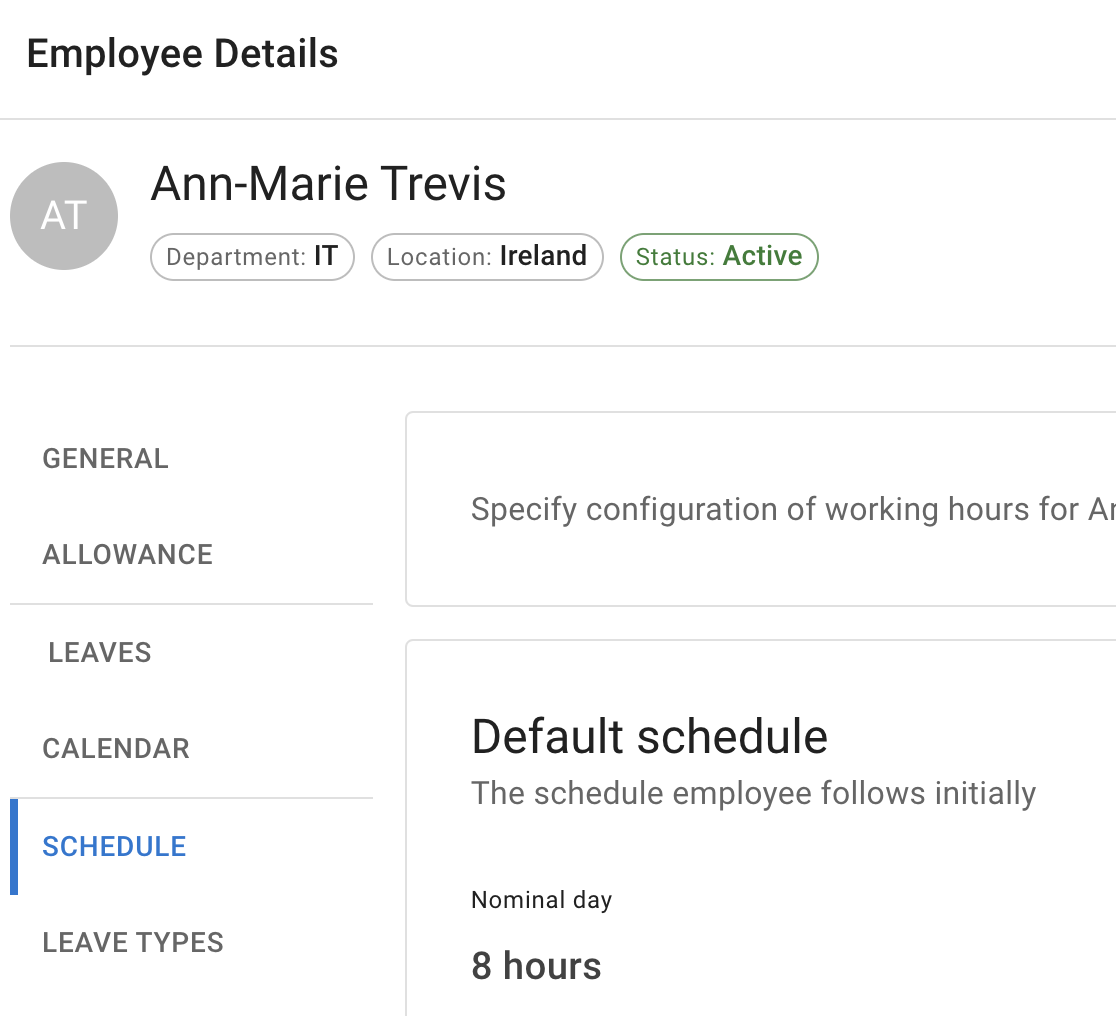
Select Edit mode.
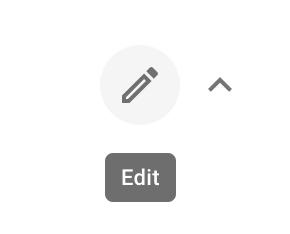
Then, select the standard hours for each workday. Choose the working days and specify the length of a full day. Once all adjustments are complete, press the Save Changes button.
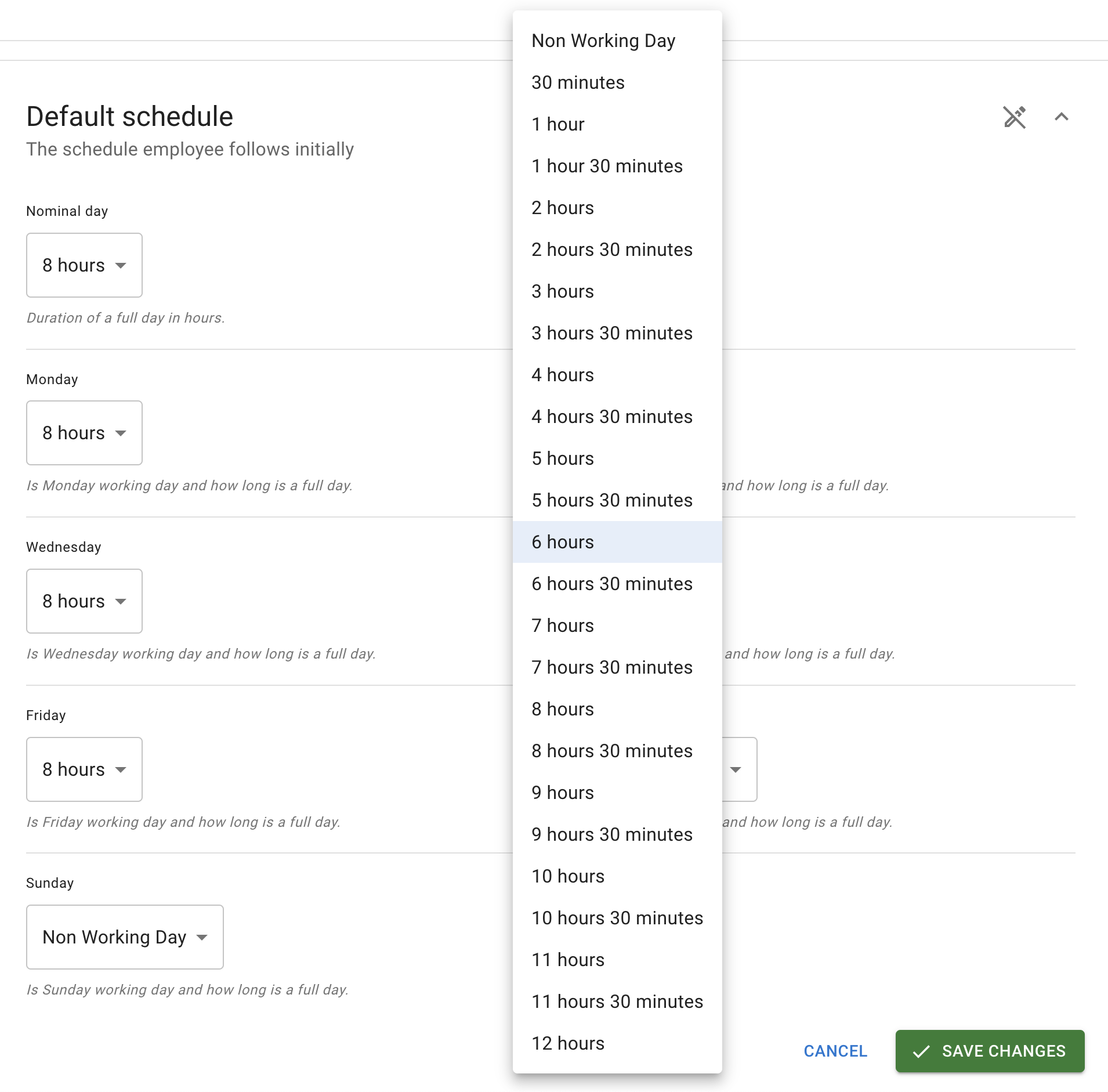
There are occasions when businesses might need to set up different schedules for employees during specific periods, such as busy times in hospitality or retail, like the Christmas season. These schedules may differ from an employee's regular hours.To set up a schedule different from the default:Go to the Employee Details tab and select the Schedule tab.Press the + button to add a new schedule.Set the start date for when this schedule will take effect and adjust the required hours.Once all changes are made, press the Save button.To ensure a seamless transition, create another schedule for when the special schedule is no longer needed. Set it up the same way as described above. The special schedule will remain active from the set start date until the new schedule takes effect, ensuring a smooth workflow.