- Getting Started - How to Set Up TimeOff
- Video Tutorials
- Creating account
- Adding, editing , deleting users
- Sending welcome email to new employee
- Setting up admin users
- Setting employee schedule
- Setting up individual allowances
- Deactivating users
- Allowance adjustment (Time in Lieu)
- Leave types
- Advance Notice for booking
- Managing department
- How to Assign and Manage Leave Approvers
- Setting up allowances
- Managing location
- Public holidays
- Team View leave data privacy options
- Allow partial leave
- Carrying over unused allowances
- Exceed leave type limits
- Negative Allowance
Leave types
To manage Leave types please chose option Leave types:
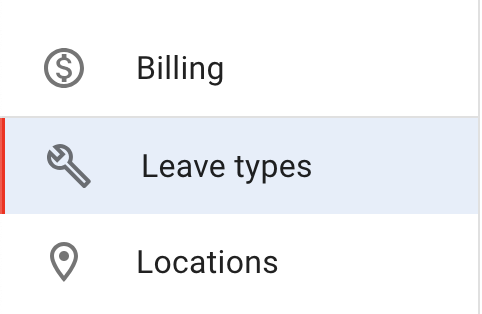
There the list of all leave types will available to see and edit along with option to add new leave type.
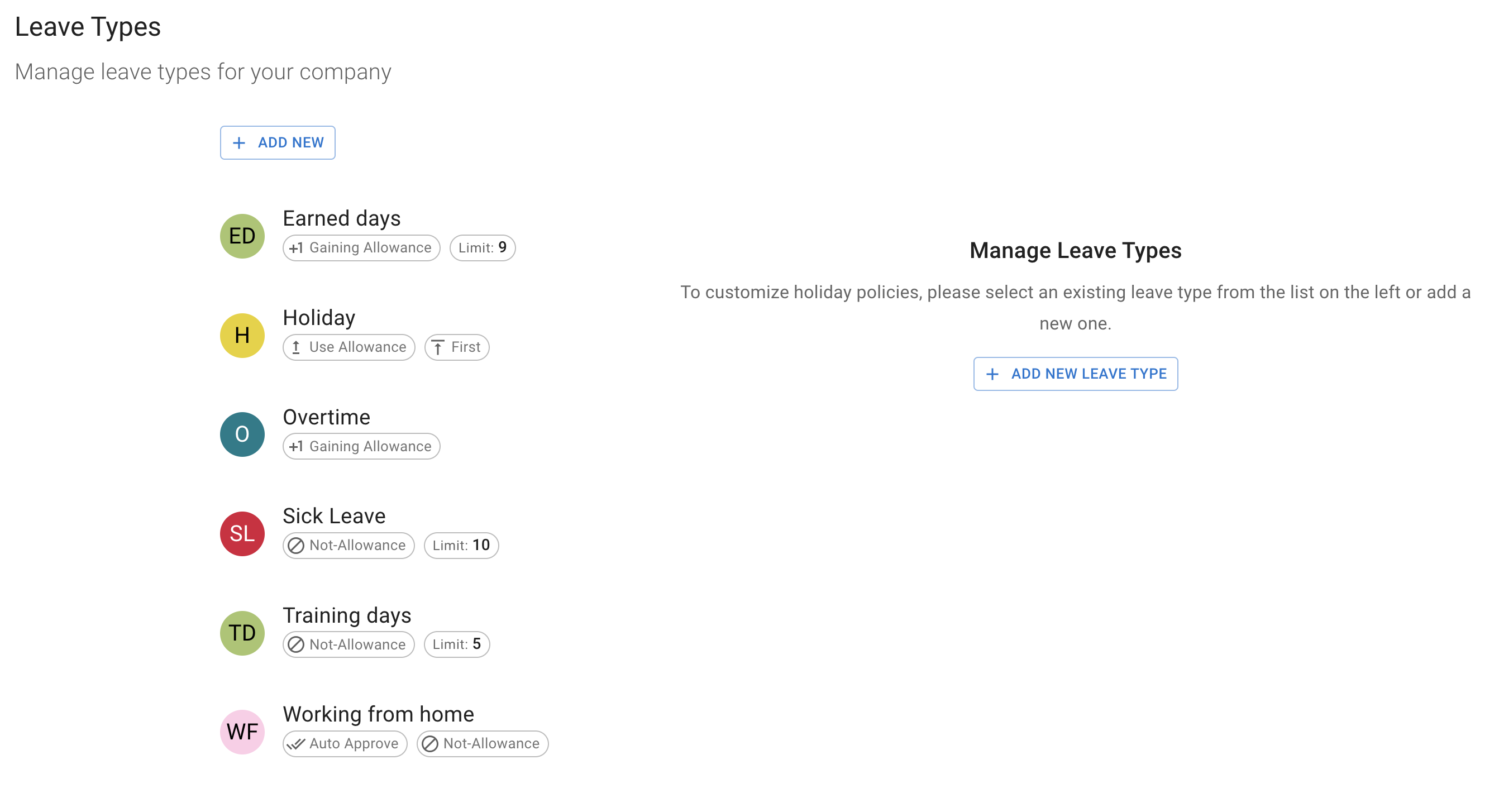
Leave types can be customised to suit the needs of your company:
- name that represents the nature of leave,
- colour that will represent this leave type on the calendar,
- there are several options to consider with regards to effect on holiday allowance:
deduct from allowance - if the leave type will "draw" days from employee holiday allowance
add to allowance - if the leave will add to employee holiday allowance, like Overtime booked
no effect - if leave type will have no effect on allowance like Working from home.
- if marked auto approve all leave requests of this type will be approved automatically.
- in the field limit you can specify maximum number of days that can be taken thought the year for this particular leave type. Used for any leave types that do not take days from allowance like Sick Leave or Training days.
- In the field 'Advance Notice,' you can specify the number of days to indicate how many days in advance this leave type can be taken. For example, if you specify 10 days for vacations, any vacation request can only be booked 10 days in advance. However, when a leave request is booked by an admin, this setting is overridden, allowing the admin to book leave on behalf of an employee at any time.
- name that represents the nature of leave,
- colour that will represent this leave type on the calendar,
- there are several options to consider with regards to effect on holiday allowance:
deduct from allowance - if the leave type will "draw" days from employee holiday allowance
add to allowance - if the leave will add to employee holiday allowance, like Overtime booked
no effect - if leave type will have no effect on allowance like Working from home.
- if marked auto approve all leave requests of this type will be approved automatically.
- in the field limit you can specify maximum number of days that can be taken thought the year for this particular leave type. Used for any leave types that do not take days from allowance like Sick Leave or Training days.
- In the field 'Advance Notice,' you can specify the number of days to indicate how many days in advance this leave type can be taken. For example, if you specify 10 days for vacations, any vacation request can only be booked 10 days in advance. However, when a leave request is booked by an admin, this setting is overridden, allowing the admin to book leave on behalf of an employee at any time.
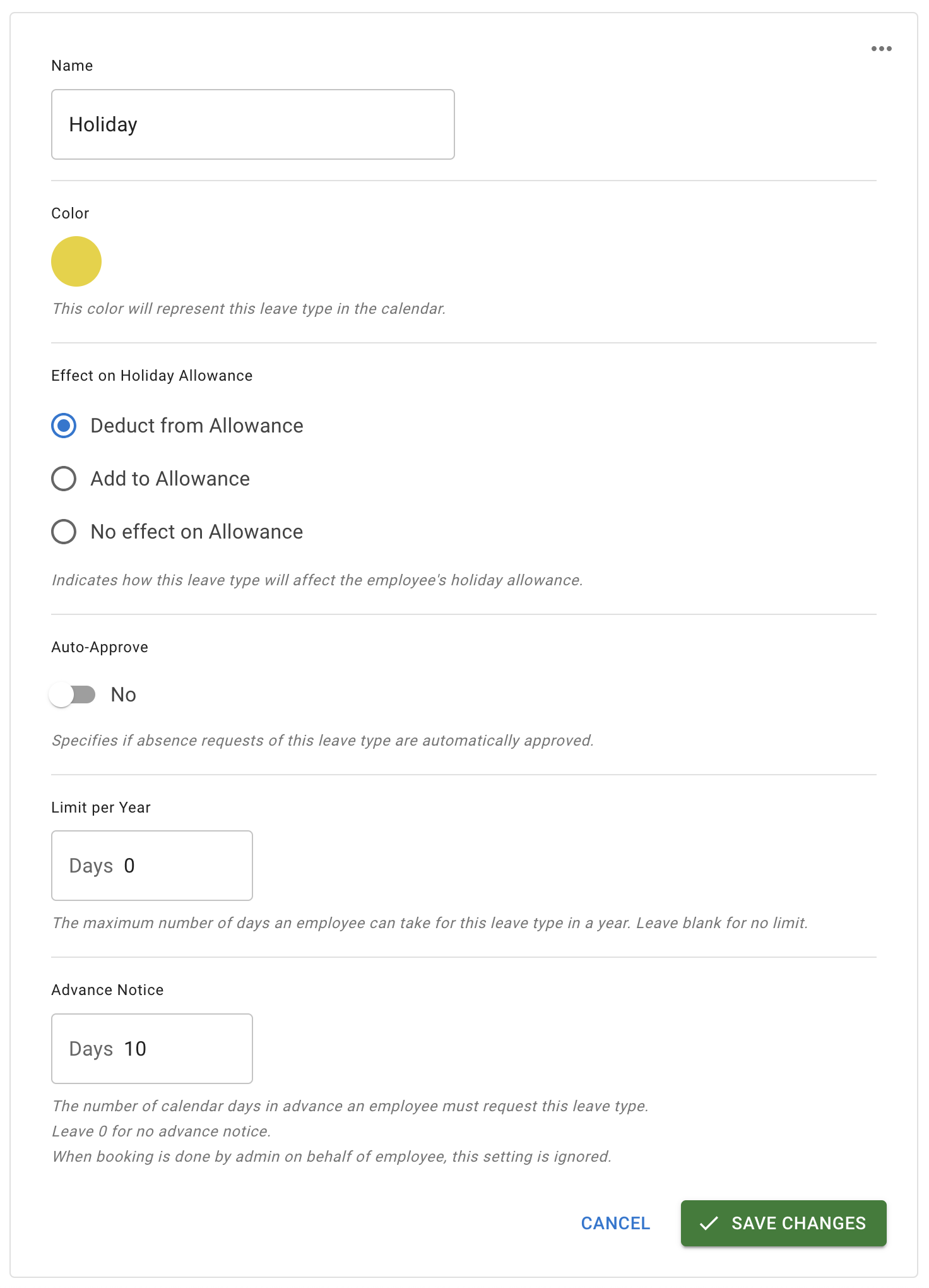
There are several action that can be performed with every leave type:
- edit leave type,
- archive leave type,
- move to top,
-delete leave type.
- edit leave type,
- archive leave type,
- move to top,
-delete leave type.
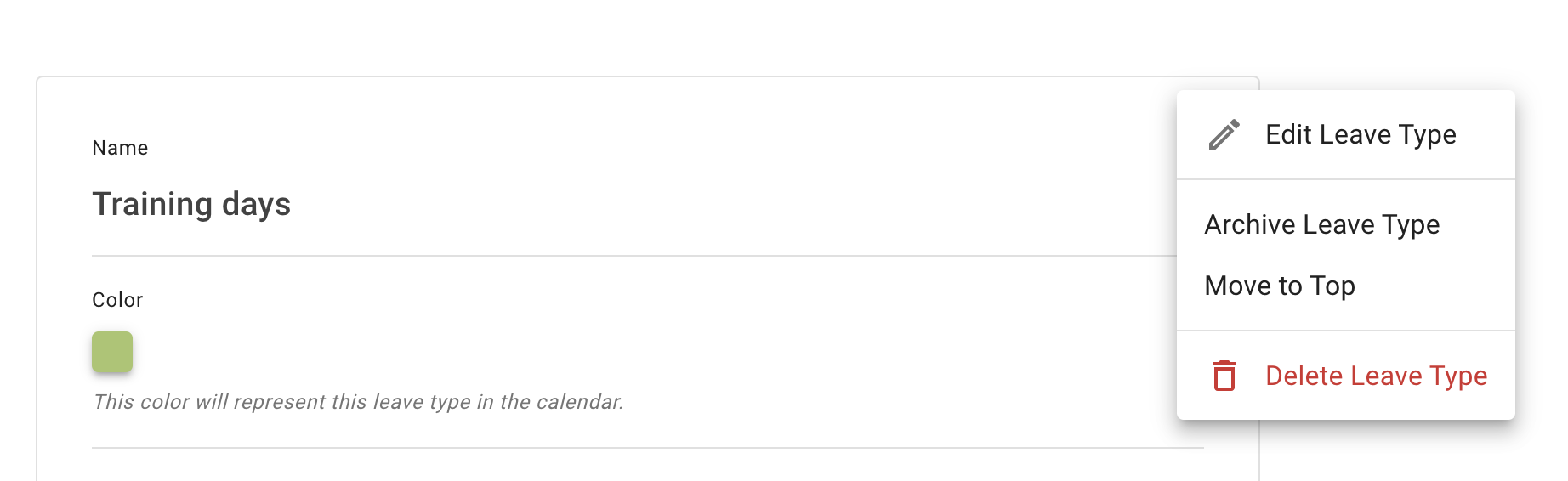
Edit leave type brings up the leave type screen where any filed can be added. Please do not forget to Save changes once done.
Archive leave type moves Leave type from the active to archived list. In can no longer be selected for booking but can be restored for future use if need be. To restore leave type simple chose it from the list of archived and in the top right corner use menu to Restore Leave type. It will be automatically moved to the list of active leave types and can be accessed for booking.
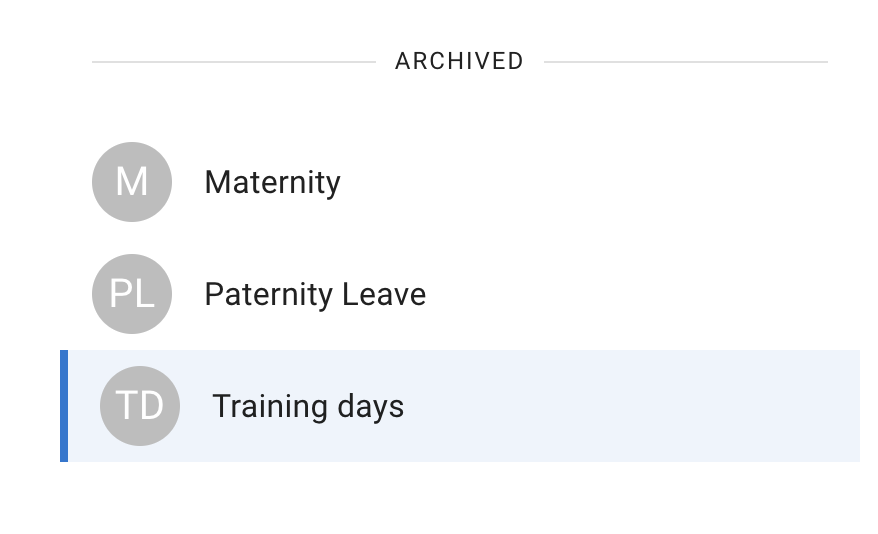
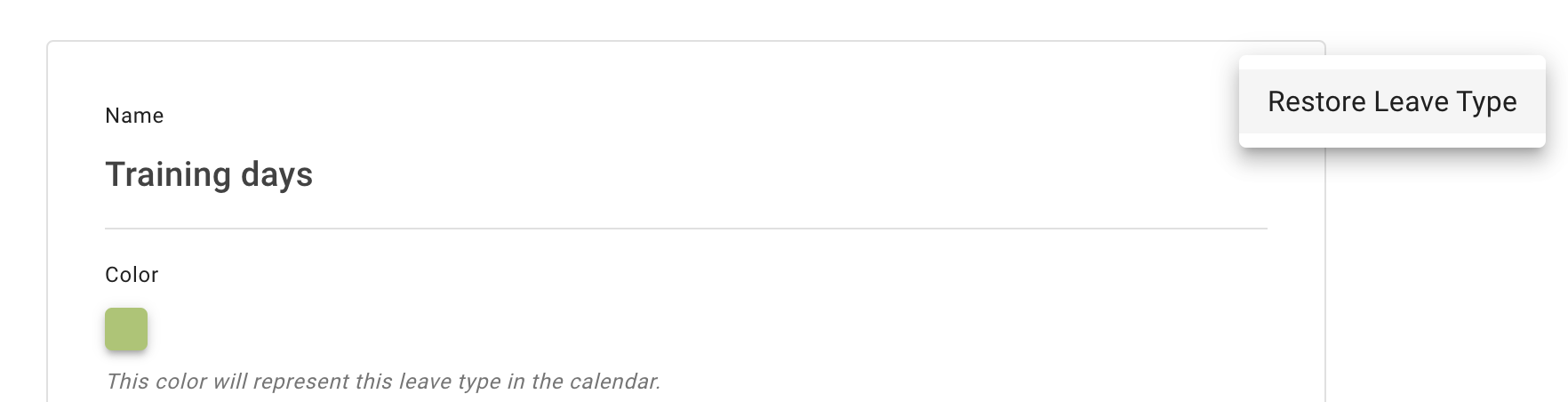
Move to top option simply puts selected leave type as the first employee will see while booking. So the most popular one like Holiday can the first one to access when booking leave.
Delete leave type option deletes leave type irrevocably without possibility to restore it. If any bookings were made with selected leave type it can not be deleted only archived.

