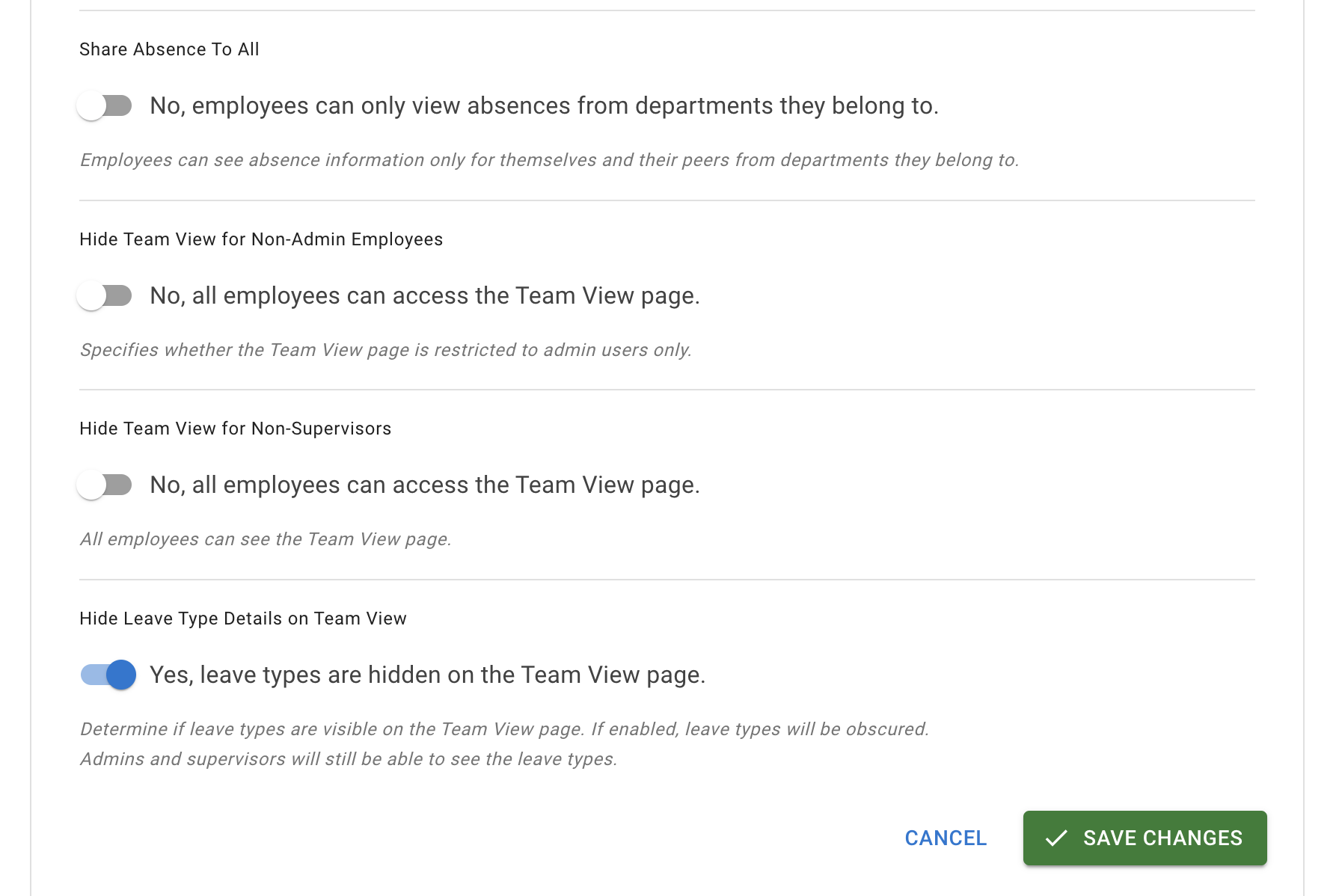- Getting Started - How to Set Up TimeOff
- Video Tutorials
- Creating account
- Adding, editing , deleting users
- Sending welcome email to new employee
- Setting up admin users
- Setting employee schedule
- Setting up individual allowances
- Deactivating users
- Allowance adjustment (Time in Lieu)
- Leave types
- Advance Notice for booking
- Managing department
- How to Assign and Manage Leave Approvers
- Setting up allowances
- Managing location
- Public holidays
- Team View leave data privacy options
- Allow partial leave
- Carrying over unused allowances
- Exceed leave type limits
- Negative Allowance
Team View leave data privacy options
General settings can be accessed from the main menu:
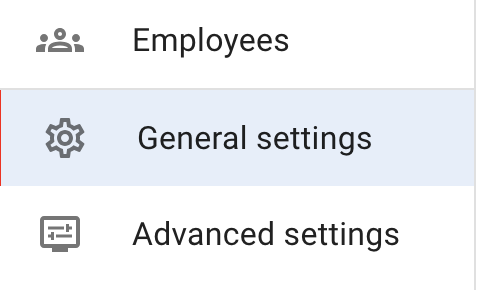
Press Edit button at the top right corner to put General Settings form in the edit mode.

The second part of the form involves various Team View privacy configurations to ensure that TimeOff.Management respects your company's leave data privacy policies.
There are several options to choose from:
1. Share Absence to All: If selected, all employees can see all absences across the company. If not, employees can only view leave data from the department they belong to.
2. Hide Team View for Non-Admin Users: With this option, only Admins can see the Team View, and all other employees will have access to the Personal Calendar only.
3. Hide Team View for Non-Supervisor Users: With this option, the Team View will be accessible only to Admins, Department Managers, and Secondary Supervisors. Employees will be able to access the Personal Calendar only.
4. Hide Leave Data Details on Team View: This option is helpful when employees need to see each other's absences but without leave type details. On the Team View, every absence will be colored in grey, not giving any details about the type of leave taken.
There are several options to choose from:
1. Share Absence to All: If selected, all employees can see all absences across the company. If not, employees can only view leave data from the department they belong to.
2. Hide Team View for Non-Admin Users: With this option, only Admins can see the Team View, and all other employees will have access to the Personal Calendar only.
3. Hide Team View for Non-Supervisor Users: With this option, the Team View will be accessible only to Admins, Department Managers, and Secondary Supervisors. Employees will be able to access the Personal Calendar only.
4. Hide Leave Data Details on Team View: This option is helpful when employees need to see each other's absences but without leave type details. On the Team View, every absence will be colored in grey, not giving any details about the type of leave taken.