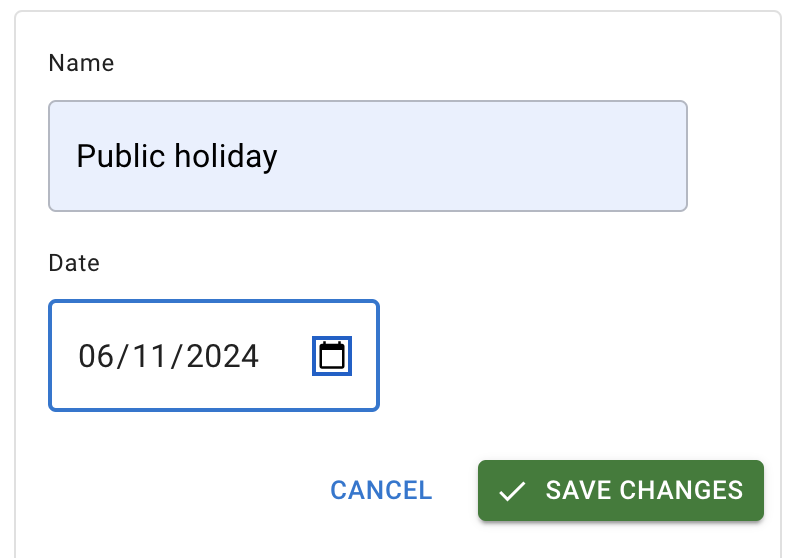- Getting Started - How to Set Up TimeOff
- Video Tutorials
- Creating account
- Adding, editing , deleting users
- Sending welcome email to new employee
- Setting up admin users
- Setting employee schedule
- Setting up individual allowances
- Deactivating users
- Allowance adjustment (Time in Lieu)
- Leave types
- Advance Notice for booking
- Managing department
- How to Assign and Manage Leave Approvers
- Setting up allowances
- Managing location
- Public holidays
- Team View leave data privacy options
- Allow partial leave
- Carrying over unused allowances
- Exceed leave type limits
- Negative Allowance
Managing locations
Locations can be managed from Menu - Locations.
The Main Location is created automatically when the company is set up, and all employees are initially assigned to this location. You can edit the location details as needed.
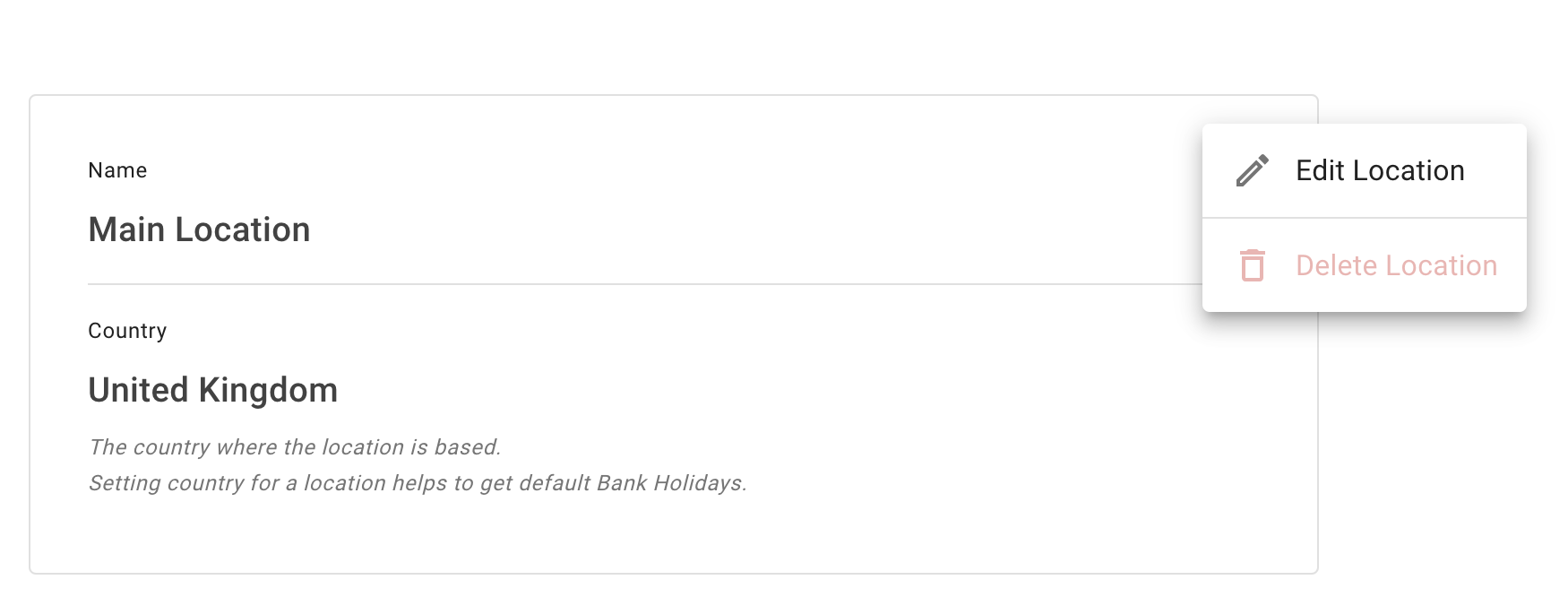
To add employees to location open the list of employees and tick all names required.
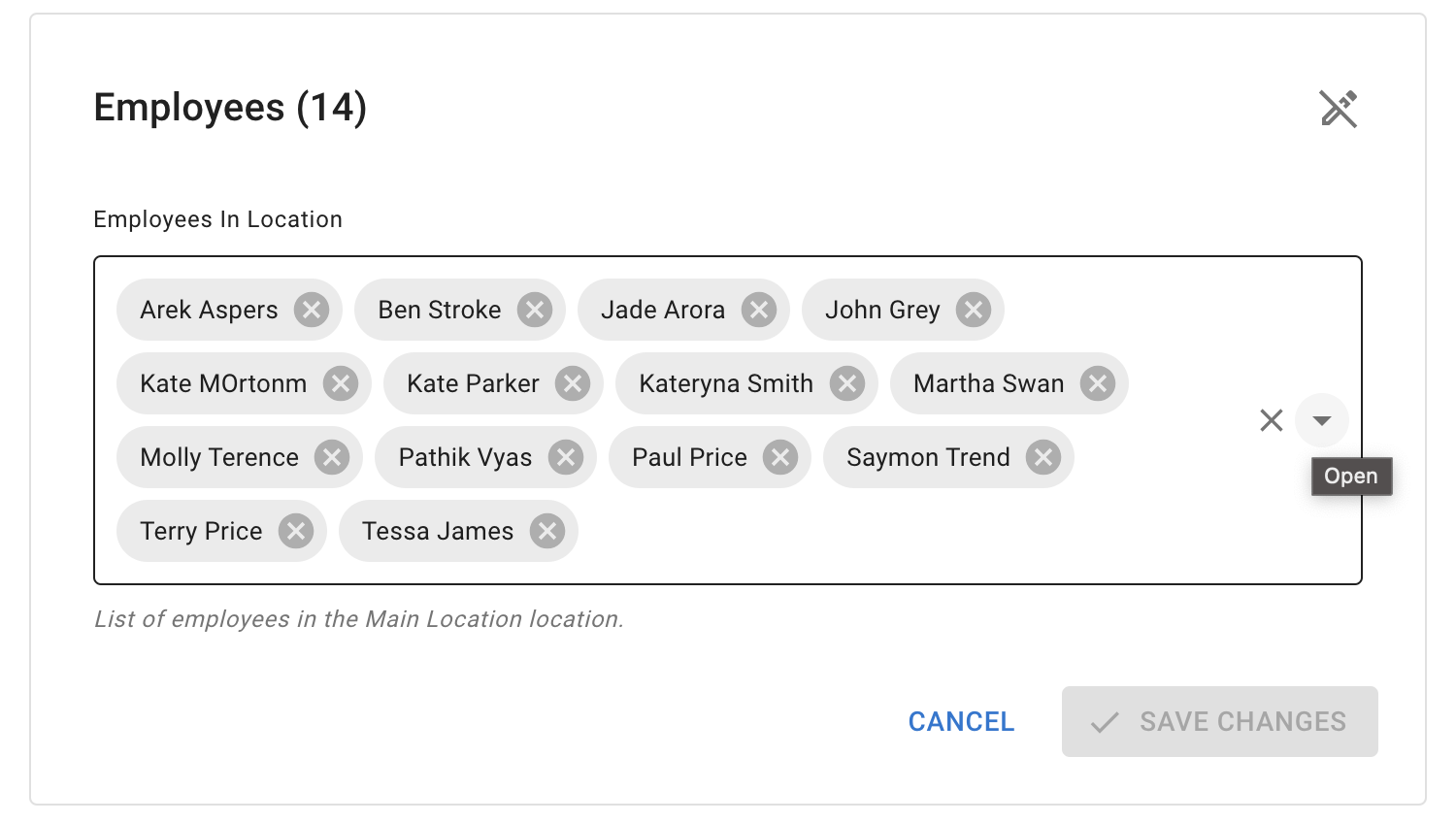
When employees are deleted from location they needed to be assigned to a new location.
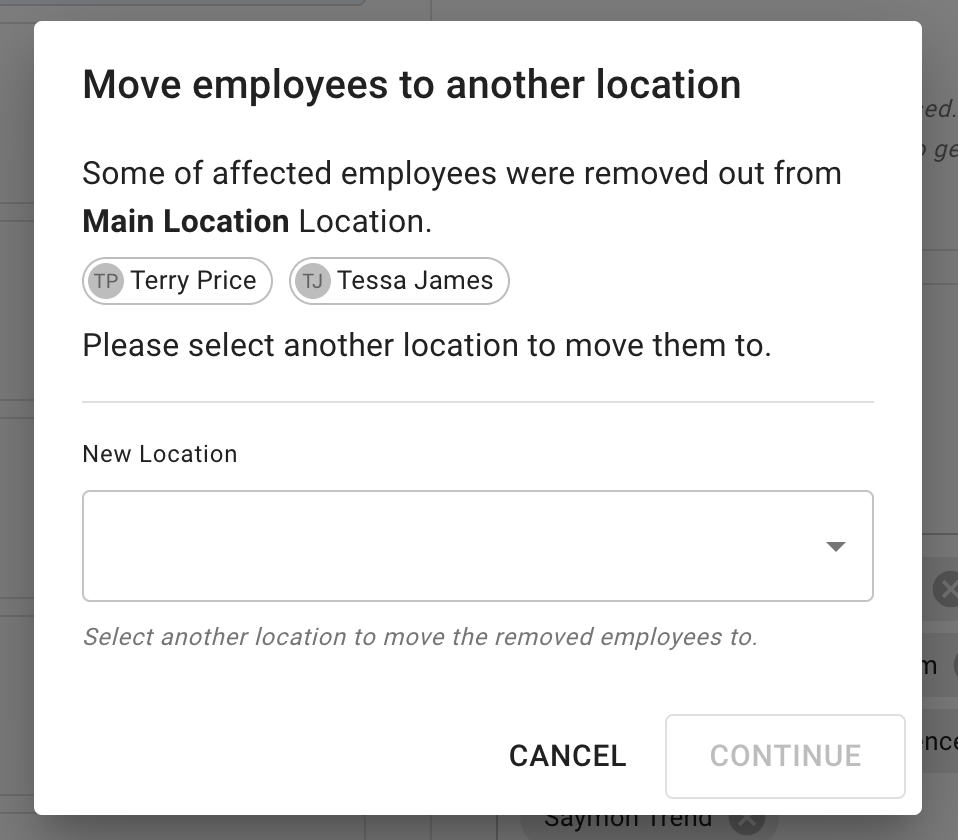
To upload bank holidays to a location, navigate to the Bank Holidays section, which will take you to the Bank Holidays screen.
To add another location, press New Location, then enter the country name and code. Once created, the location can be edited as needed, as shown above.