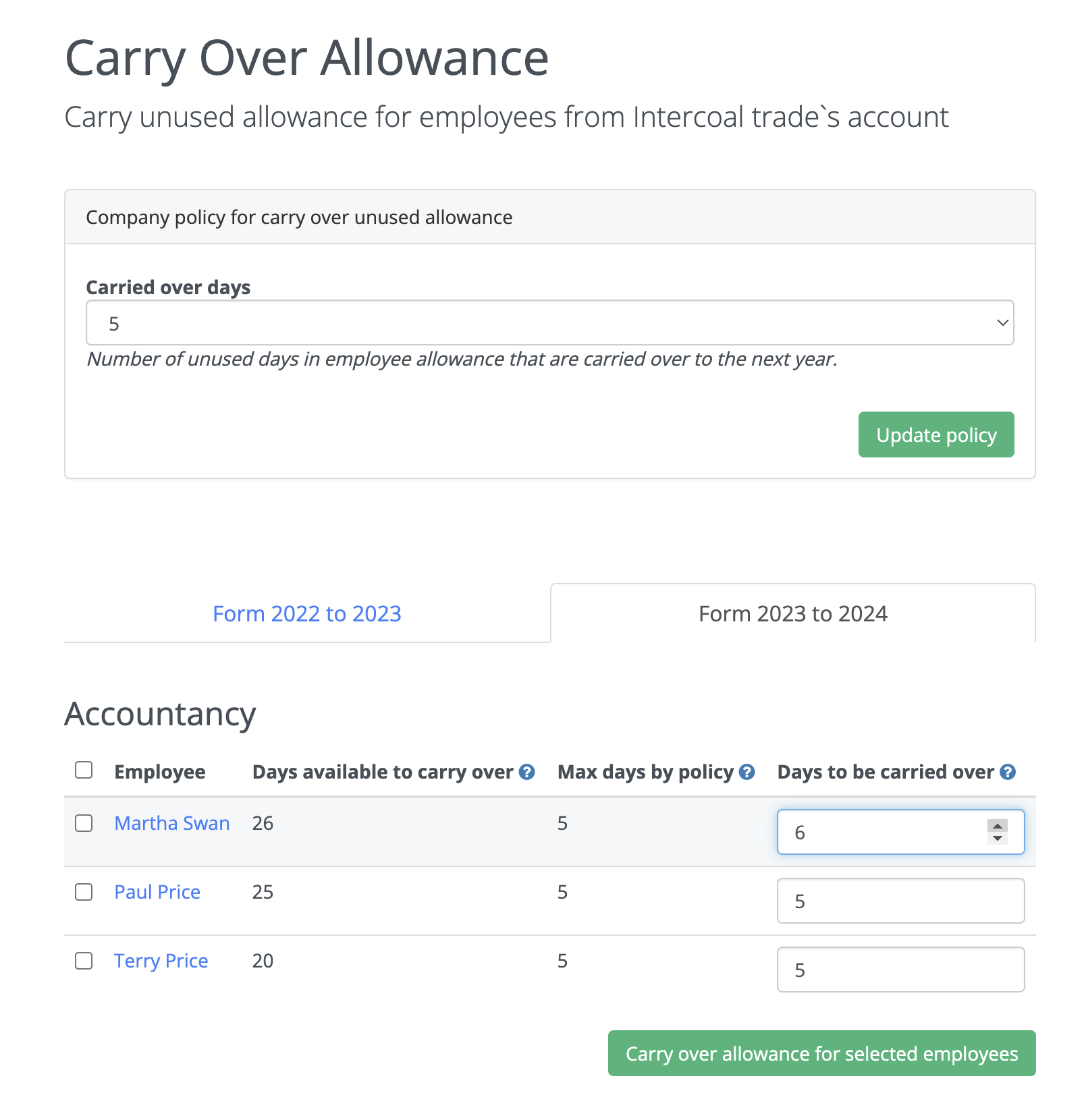- Getting Started - How to Set Up TimeOff
- Video Tutorials
- Creating account
- Adding, editing , deleting users
- Sending welcome email to new employee
- Setting up admin users
- Setting employee schedule
- Setting up individual allowances
- Deactivating users
- Allowance adjustment (Time in Lieu)
- Leave types
- Advance Notice for booking
- Managing department
- How to Assign and Manage Leave Approvers
- Setting up allowances
- Managing location
- Public holidays
- Team View leave data privacy options
- Allow partial leave
- Carrying over unused allowances
- Exceed leave type limits
- Negative Allowance
Carrying over unused allowances
It is a helpful option if there is an used holidays allowance at the end of the year that you would like to carry over to the next year. Before doing it please make sure that all leave requests are submitted and approved. Then Account administrator should chose "Settings" from the drop down menu.
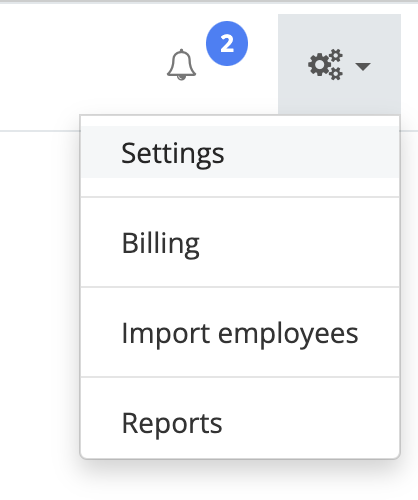
On Settings page click on Carry over allowance.
To set up a company-wide policy for carrying over unused allowances, follow these steps in the system:
- Select each employee eligible for carryover.
- Click 'Carry over allowance for selected employee'. The system will automatically calculate the carryover based on available days and the maximum allowed by policy.
- To manually override, tick the employee needing adjustment.
- Enter the desired number of days in the 'Days to be carried over' column.
- Click 'Carry over allowance for selected employees'. This column will record the last adjustment made for each employee.
- Select each employee eligible for carryover.
- Click 'Carry over allowance for selected employee'. The system will automatically calculate the carryover based on available days and the maximum allowed by policy.
- To manually override, tick the employee needing adjustment.
- Enter the desired number of days in the 'Days to be carried over' column.
- Click 'Carry over allowance for selected employees'. This column will record the last adjustment made for each employee.