- Getting Started - How to Set Up TimeOff
- Video Tutorials
- Creating account
- Adding, editing , deleting users
- Sending welcome email to new employee
- Setting up admin users
- Setting employee schedule
- Setting up individual allowances
- Deactivating users
- Allowance adjustment (Time in Lieu)
- Leave types
- Advance Notice for booking
- Managing department
- How to Assign and Manage Leave Approvers
- Setting up allowances
- Managing location
- Public holidays
- Team View leave data privacy options
- Allow partial leave
- Carrying over unused allowances
- Exceed leave type limits
- Negative Allowance
Setting up admin users
To assign Administrator rights to an employee:
Select the employee’s name from the list.
Go to Employee Details → General tab.
Enter Edit Mode.
Assign Administrator rights.
Save changes.
This grants the employee admin privileges in the system.
Select the employee’s name from the list.
Go to Employee Details → General tab.
Enter Edit Mode.
Assign Administrator rights.
Save changes.
This grants the employee admin privileges in the system.
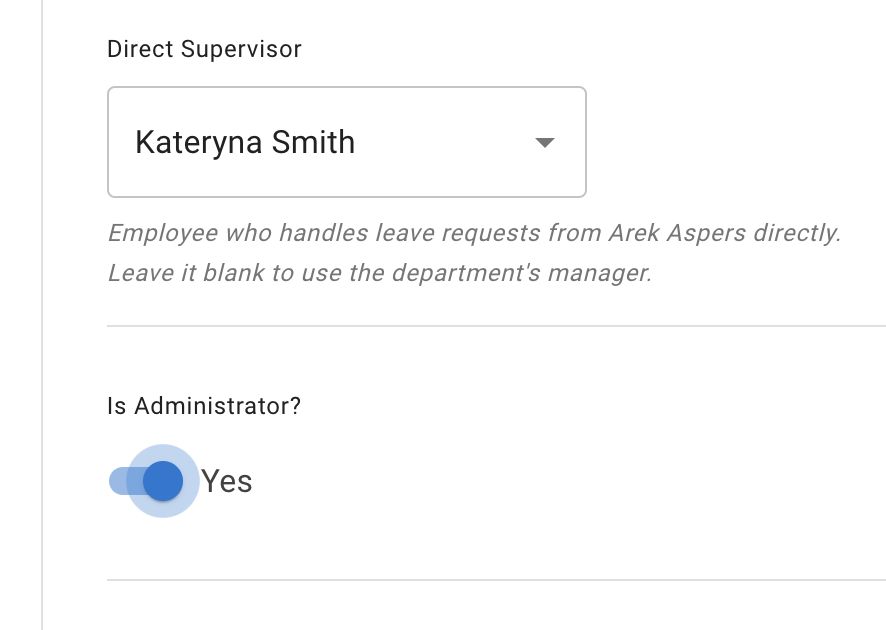
Administrator rights:
Setup the account
Adding and amending billing details
Seeing all employee's annual leave
Booking and cancelling annual leave for all employees (including historic leave)
Set / edit annual entitlement
Cancel company account
Setup the account
Adding and amending billing details
Seeing all employee's annual leave
Booking and cancelling annual leave for all employees (including historic leave)
Set / edit annual entitlement
Cancel company account

