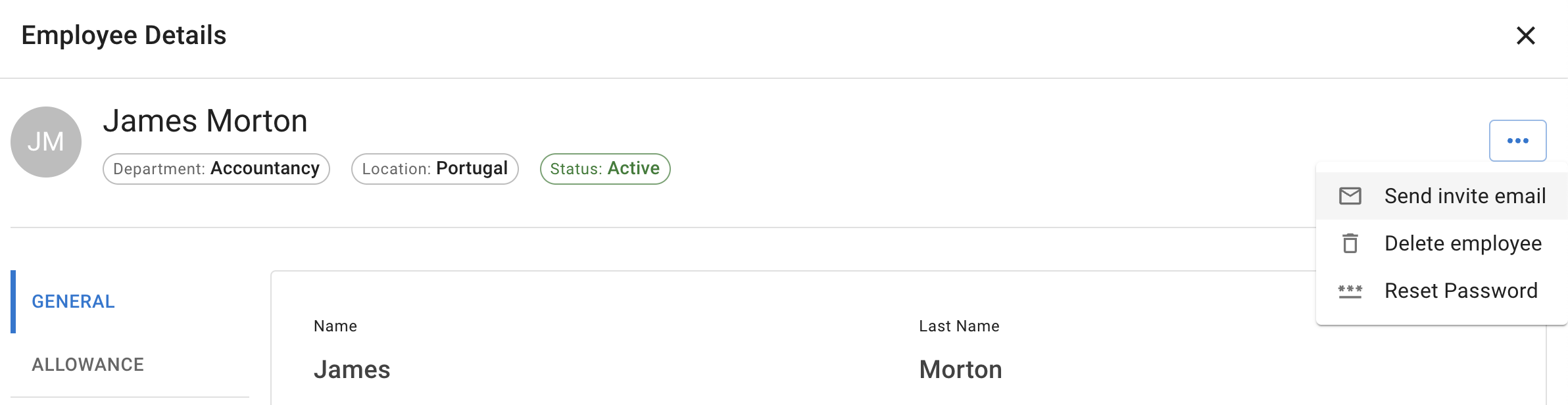- Getting Started - How to Set Up TimeOff
- Video Tutorials
- Creating account
- Adding, editing , deleting users
- Sending welcome email to new employee
- Setting up admin users
- Setting employee schedule
- Setting up individual allowances
- Deactivating users
- Allowance adjustment (Time in Lieu)
- Leave types
- Advance Notice for booking
- Managing department
- How to Assign and Manage Leave Approvers
- Setting up allowances
- Managing location
- Public holidays
- Team View leave data privacy options
- Allow partial leave
- Carrying over unused allowances
- Exceed leave type limits
- Negative Allowance
Sending welcome email to new employee
There are two options for sending a welcome email to employees:
- Send Immediately: For the employee to receive a welcome email immediately once their details are added to the system, add the new employee and toggle "Send Invite Email" at the top of the page. Once the "Save Changes" button is pressed, the employee's details will be added to the system, and an email invitation will be sent to the address registered for this user.
- Send Immediately: For the employee to receive a welcome email immediately once their details are added to the system, add the new employee and toggle "Send Invite Email" at the top of the page. Once the "Save Changes" button is pressed, the employee's details will be added to the system, and an email invitation will be sent to the address registered for this user.
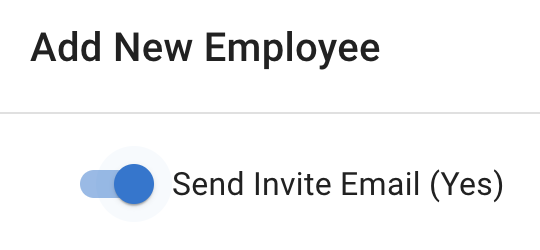
- Send Later: To send the welcome email at a later time, create the employee profile and click "Save Changes." You can then continue setting up the system. Once you're ready to invite the employee, simply navigate to the "Employee Details" tab and select "Send Invite Email."