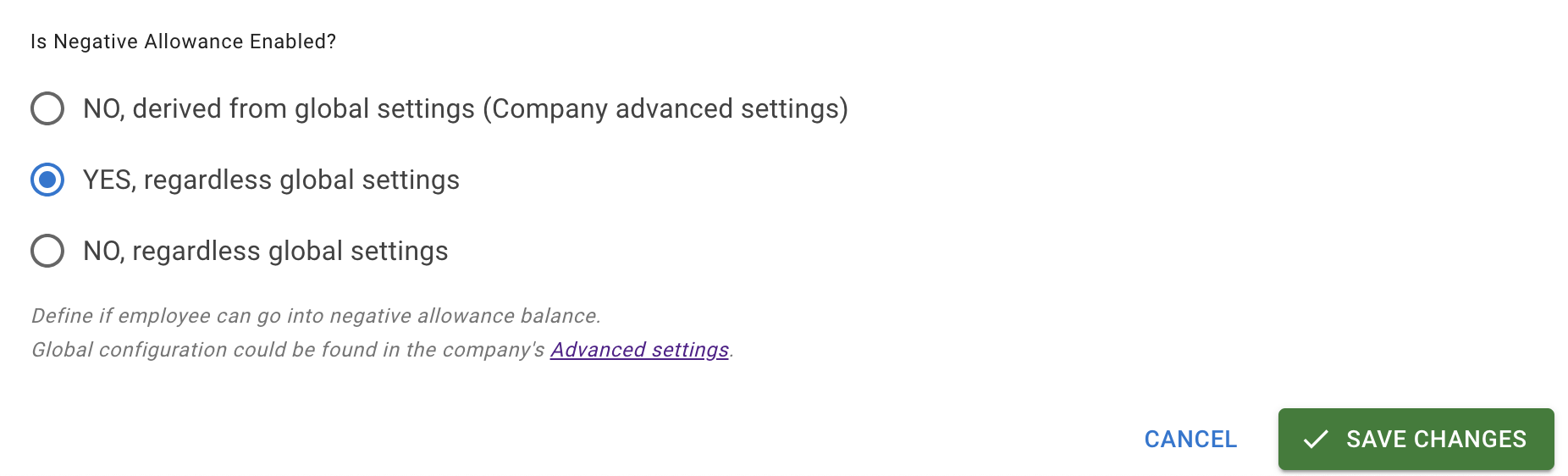- Getting Started - How to Set Up TimeOff
- Video Tutorials
- Creating account
- Adding, editing , deleting users
- Sending welcome email to new employee
- Setting up admin users
- Setting employee schedule
- Setting up individual allowances
- Deactivating users
- Allowance adjustment (Time in Lieu)
- Leave types
- Advance Notice for booking
- Managing department
- How to Assign and Manage Leave Approvers
- Setting up allowances
- Managing location
- Public holidays
- Team View leave data privacy options
- Allow partial leave
- Carrying over unused allowances
- Exceed leave type limits
- Negative Allowance
Negative allowance
In Some situations like Unexpected Personal or Family Emergencies employees may face sudden personal or family emergencies that require immediate attention, exhausting their available leave. Allowing negative leave balances can help employees manage these situations without worrying about leave availability.
When using this feature in TimeOff.Management only allowance will be affected, all other restrictions set on different leave types like Sick Leave will be respected. Learn how to add ability to go into negative for those limits here.
Negative allowance feature can be accessed from Advanced settings:
When using this feature in TimeOff.Management only allowance will be affected, all other restrictions set on different leave types like Sick Leave will be respected. Learn how to add ability to go into negative for those limits here.
Negative allowance feature can be accessed from Advanced settings:
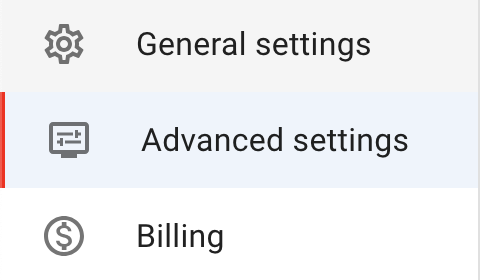
Press Edit button at the top right corner to put Advance Settings form in the edit mode.

To switch the feature toggle it on as shown below. This will make feature accessible but not immediately available to employee.
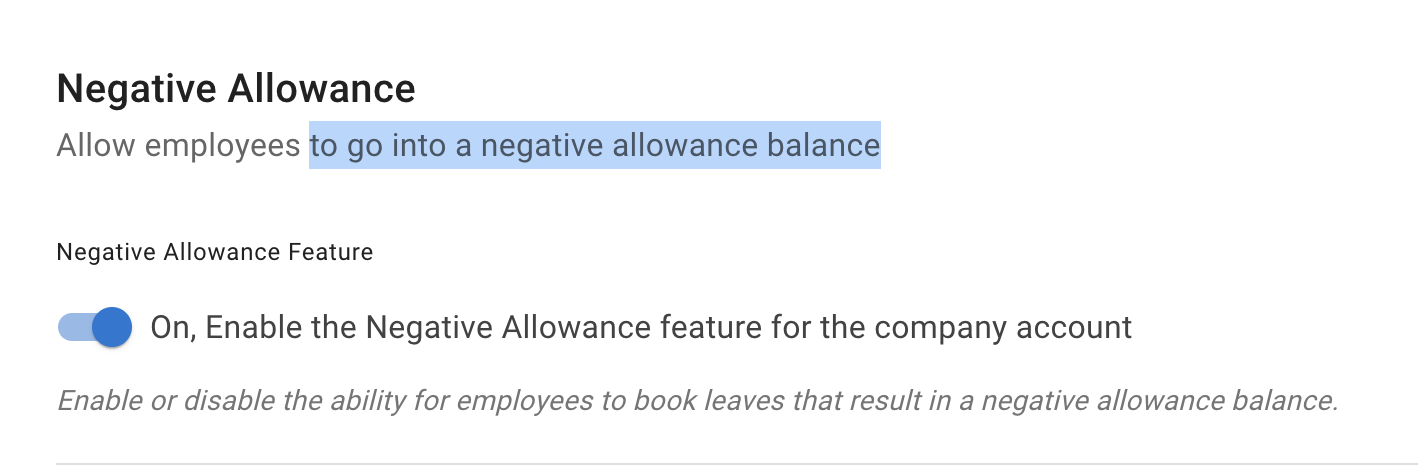
Once feature is on to make it available for all employee toggle Allow Negative Allowance. This will make negative allowance available for every employee.

If a more targeted approach is required once the Negative Allowance feature is enabled, it can be made available on a case-by-case basis. Go into the employee details - Allowance Tab, where the Negative Allowance can be activated for a particular employee.
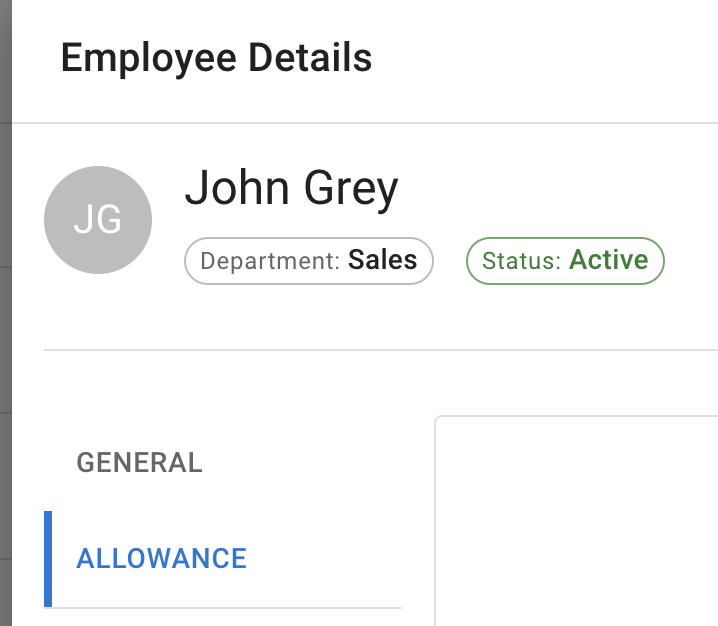
At the bottom of the page in section "is Negative allowance Enabled" select yes and press Save changes. This will give particular employee ability to go into negative allowance.