- Getting Started - How to Set Up TimeOff
- Video Tutorials
- Creating account
- Adding, editing , deleting users
- Sending welcome email to new employee
- Setting up admin users
- Setting employee schedule
- Setting up individual allowances
- Deactivating users
- Allowance adjustment (Time in Lieu)
- Leave types
- Advance Notice for booking
- Managing department
- How to Assign and Manage Leave Approvers
- Setting up allowances
- Managing location
- Public holidays
- Team View leave data privacy options
- Allow partial leave
- Carrying over unused allowances
- Exceed leave type limits
- Negative Allowance
Setting up individual allowances
Please select Employee from the navbar menu

Then you will see a list of all employees.
Press on the name of employee you want to adjust allowance for.
Press on the name of employee you want to adjust allowance for.
Choose Absences from the menu.
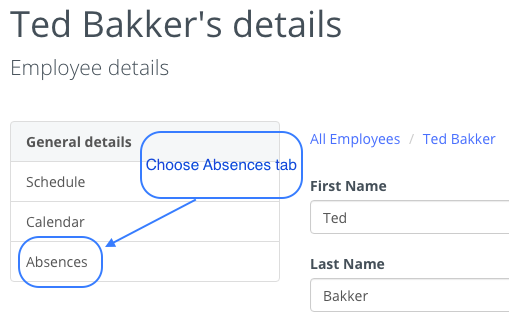
Once there, you can simply override department allowance in Nominal allowance field with individual allowance for employee.
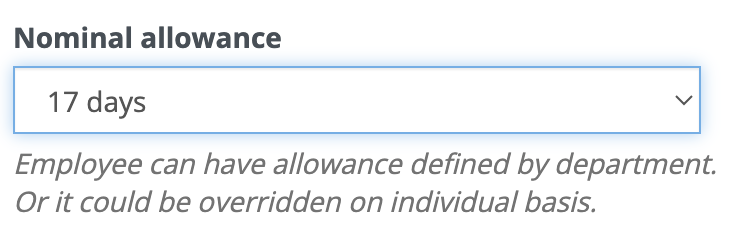
To learn how to set up allowances for different leave types please read article Leave types.

