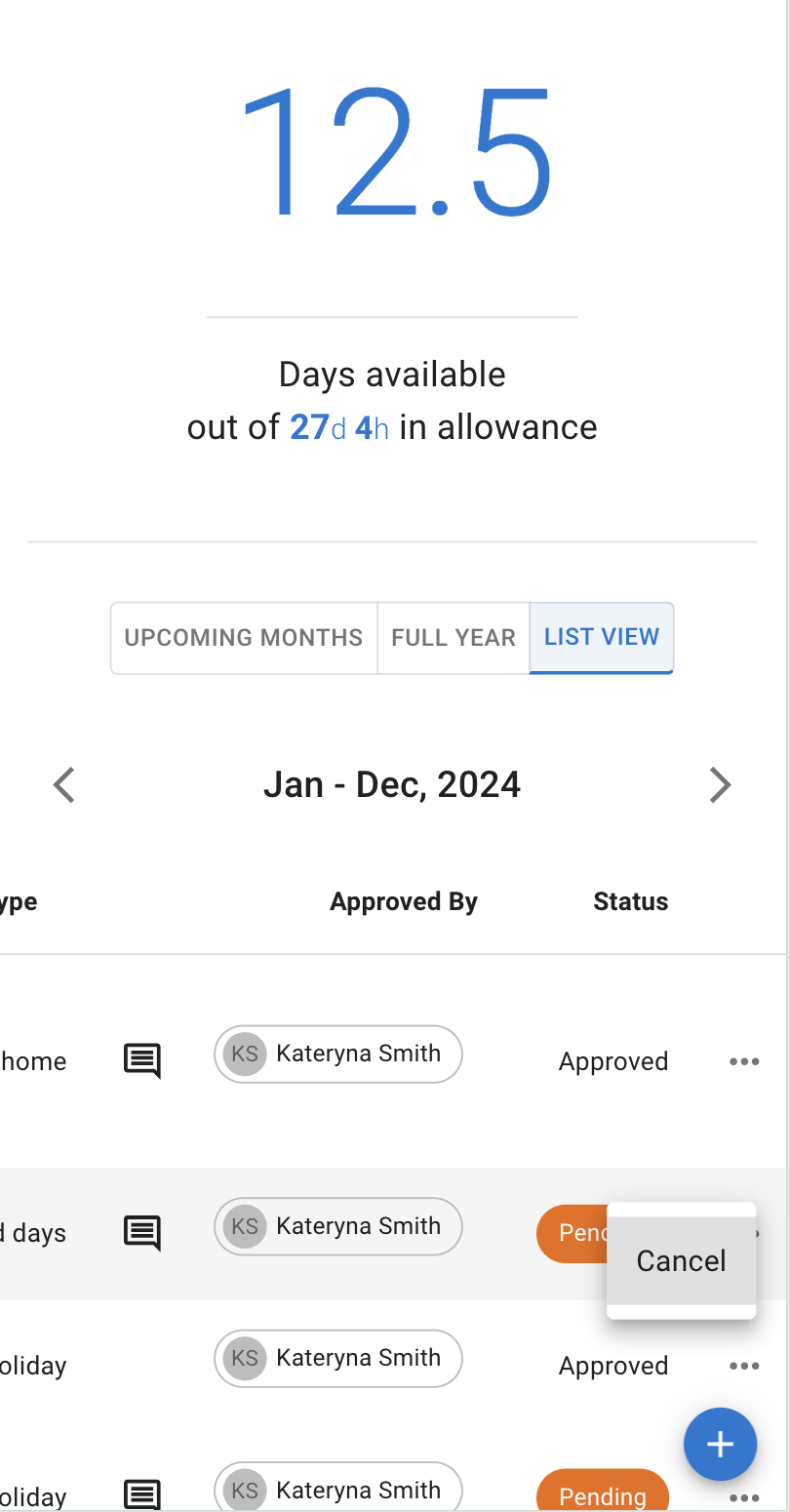- New employee guide
- Forgot password ?
- How to request leaves
- Using Team View
- My Calendar
- Cancel/Revoke leave requests
- Using TimeOff on mobile
- TimeOff feeds into Google and Outlook Calendars
- New manager guide
- Employees section for department manager
- How to action time off request
- Login type (enable Google/Microsoft SSO)
- Leave request created on behalf of employee
- Time in Lieu
- Heat map
- Import leaves in bulk
- Deactivating users
- Auto approval settings
- General Settings
- Team View Privacy modes
- How to backup employees' leave data
- Delete company account
- Employee policies
- Customizing Global Settings for Individual Employees
- Block selected leave types
- Individual limits for leave types
- How to disable weekly who is off emails
- Unused allowance reminder
- End of the year guide Carry over section
- End-of-Year Guide: Managing PTO/Allowance Limits
- Blackouts and company events
- Reports
Cancel/Revoke leave requests
Employee can manage leave request from Calendar page.
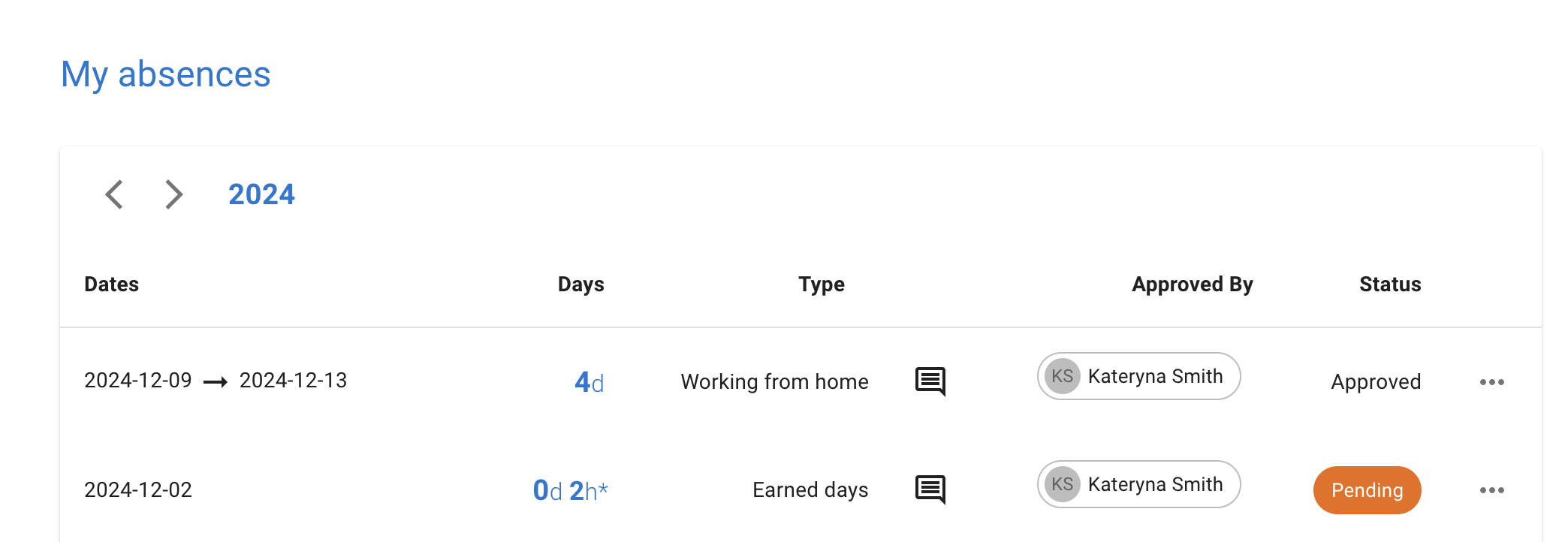
If a leave request is pending approval, it can be easily canceled by pressing the Cancel button.
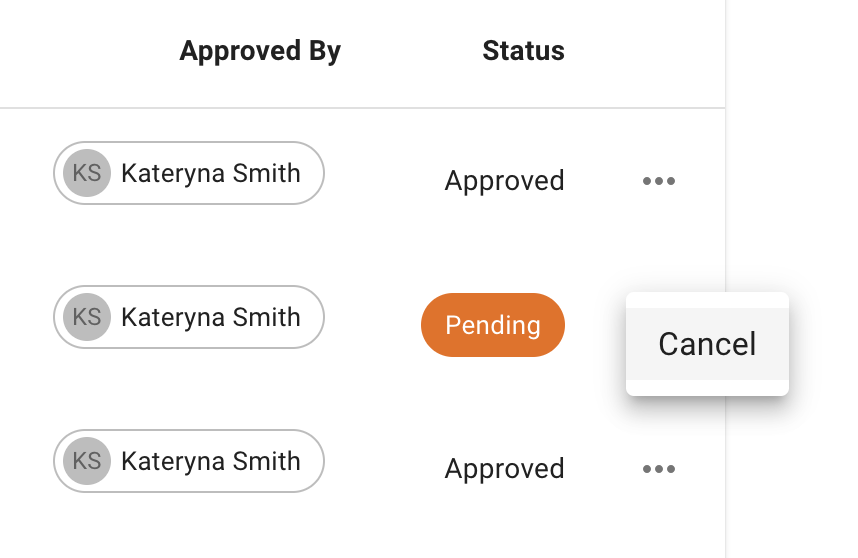
If the request has already been approved, the employee can revoke it, but this will require approval from the supervisor. To revoke a leave request, press the Revoke button as shown above.
The supervisor will then need to approve or reject the revocation.
If you need to amend a leave request, please revoke or cancel it as described above and create a new one.
The supervisor will then need to approve or reject the revocation.
If you need to amend a leave request, please revoke or cancel it as described above and create a new one.
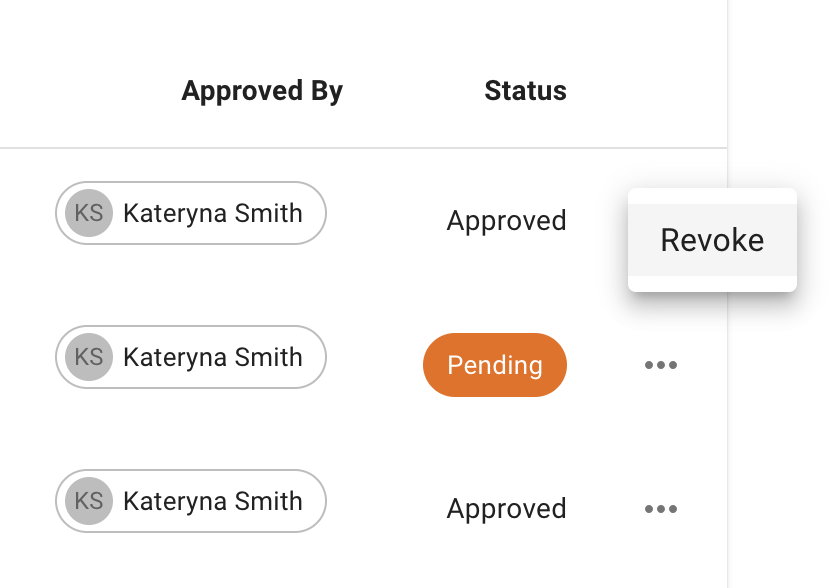
Employee can also Cancel/Revoke leaves from mobile as application is mobile freindly.