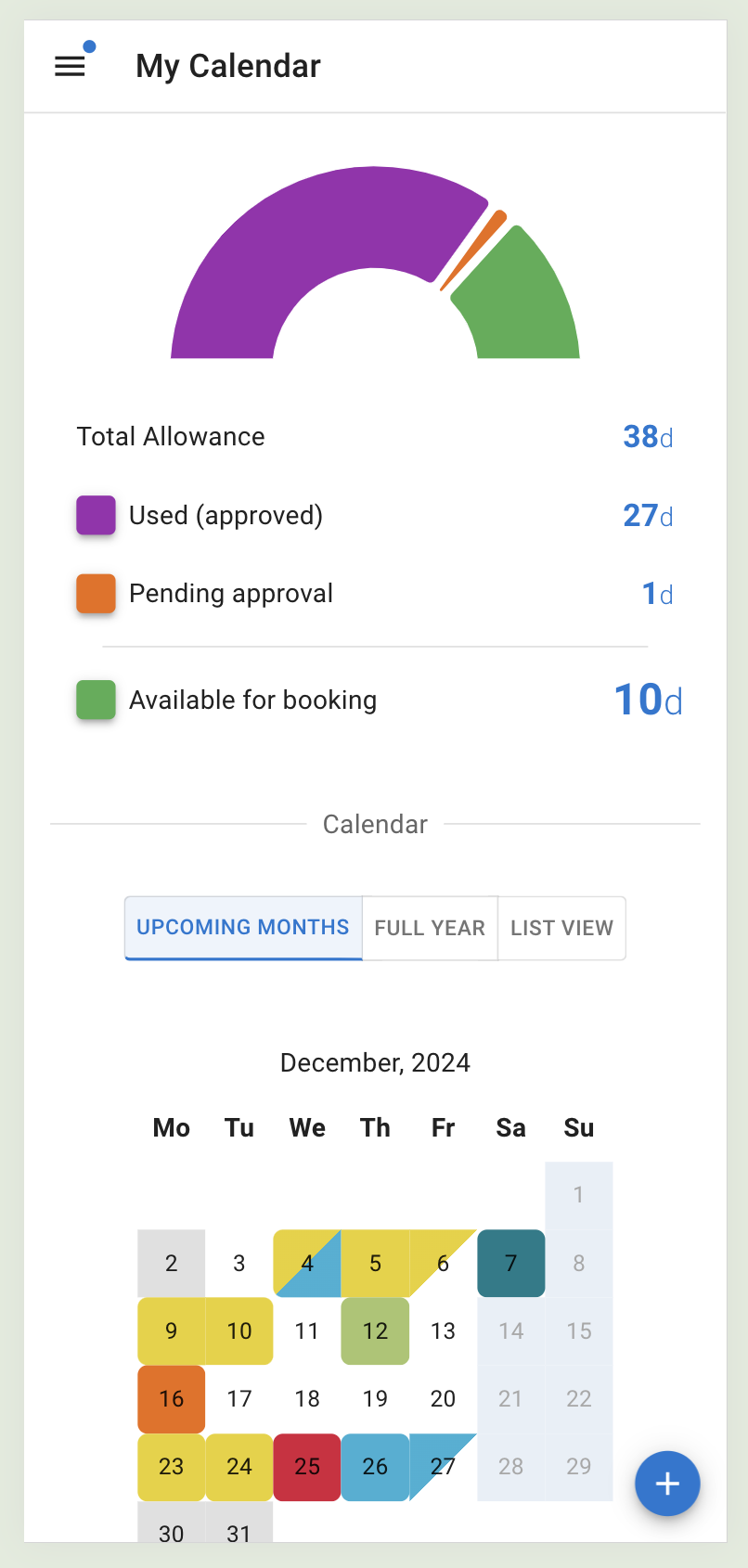- New employee guide
- Forgot password ?
- How to request leaves
- Using Team View
- My Calendar
- Cancel/Revoke leave requests
- Using TimeOff on mobile
- TimeOff feeds into Google and Outlook Calendars
- New manager guide
- Employees section for department manager
- How to action time off request
- Login type (enable Google/Microsoft SSO)
- Leave request created on behalf of employee
- Time in Lieu
- Heat map
- Import leaves in bulk
- Deactivating users
- Auto approval settings
- General Settings
- Team View Privacy modes
- How to backup employees' leave data
- Delete company account
- Employee policies
- Customizing Global Settings for Individual Employees
- Block selected leave types
- Individual limits for leave types
- How to disable weekly who is off emails
- Unused allowance reminder
- End of the year guide Carry over section
- End-of-Year Guide: Managing PTO/Allowance Limits
- Blackouts and company events
- Reports
New employee guide
1. Once employee profile is set up in company account you will receive a welcome email with link to set up password.
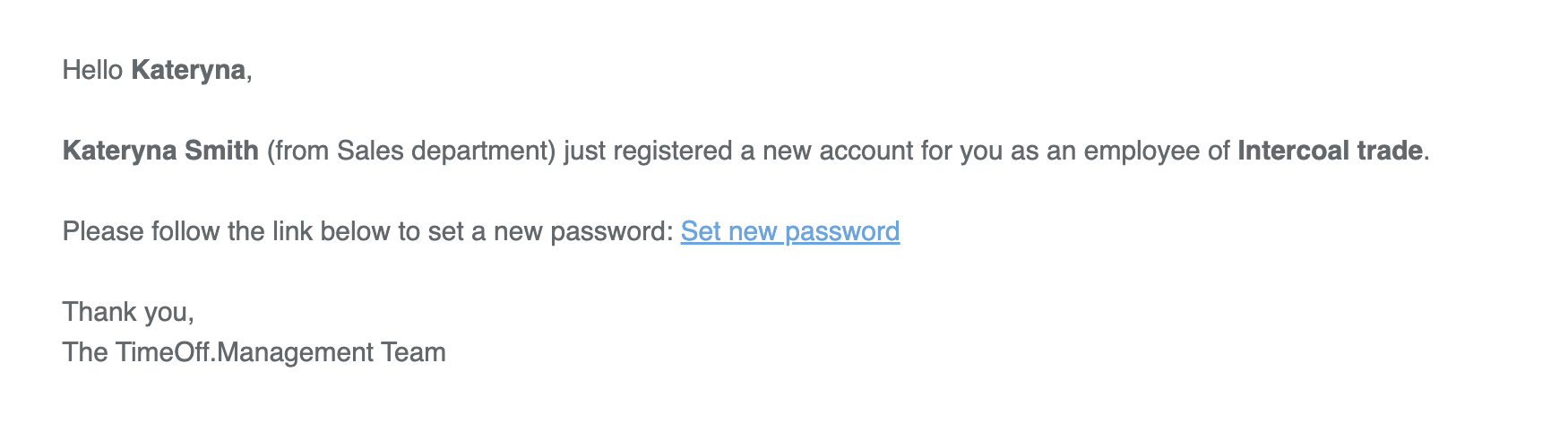
2. Once your password is set up, you can access your TimeOff account. The first page you’ll see is My Calendar, where you can view your department.
Learn more about My Calendar.
Learn more about My Calendar.
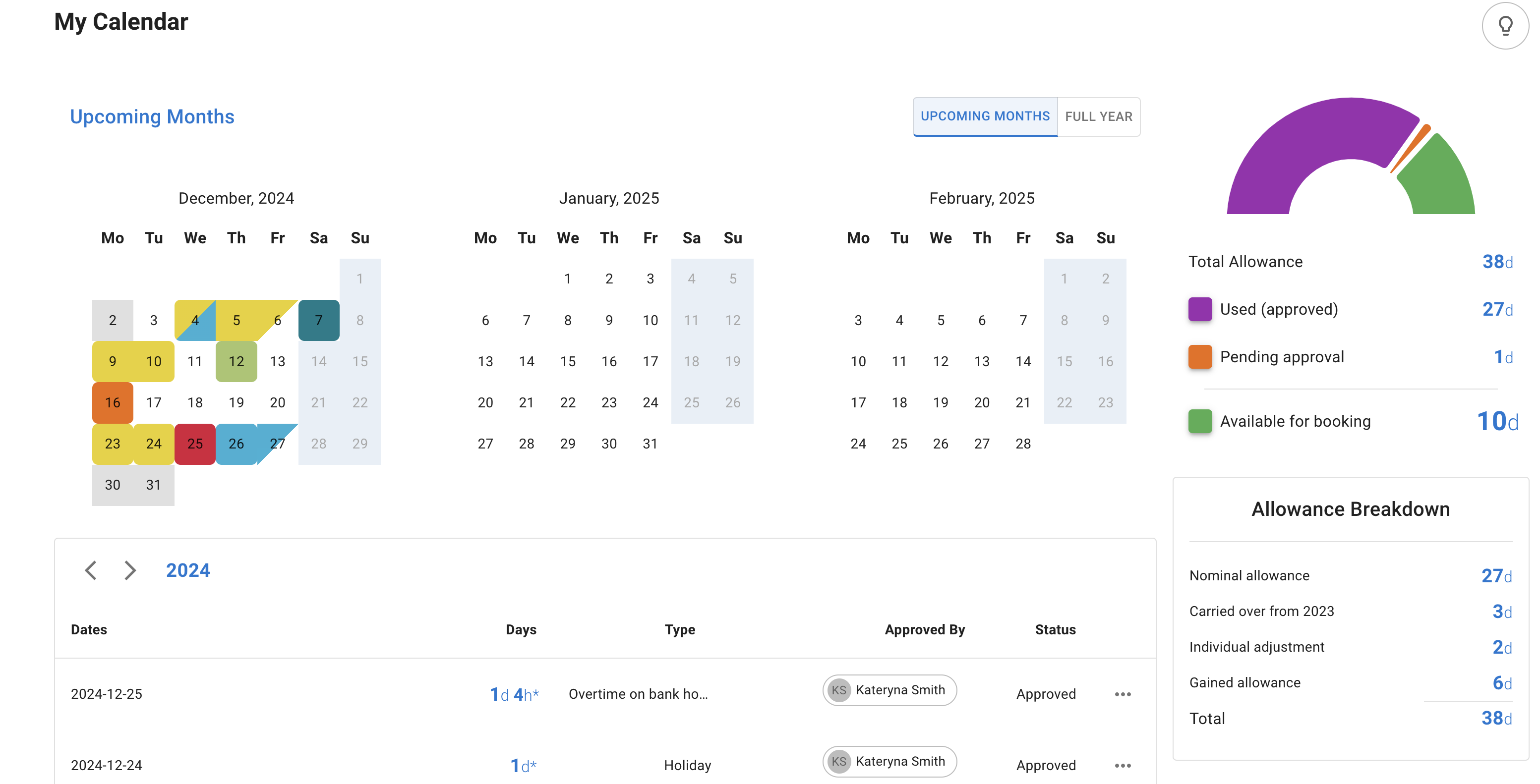
3.If you have access to the Shared Team View, this is what it will look like. Learn more
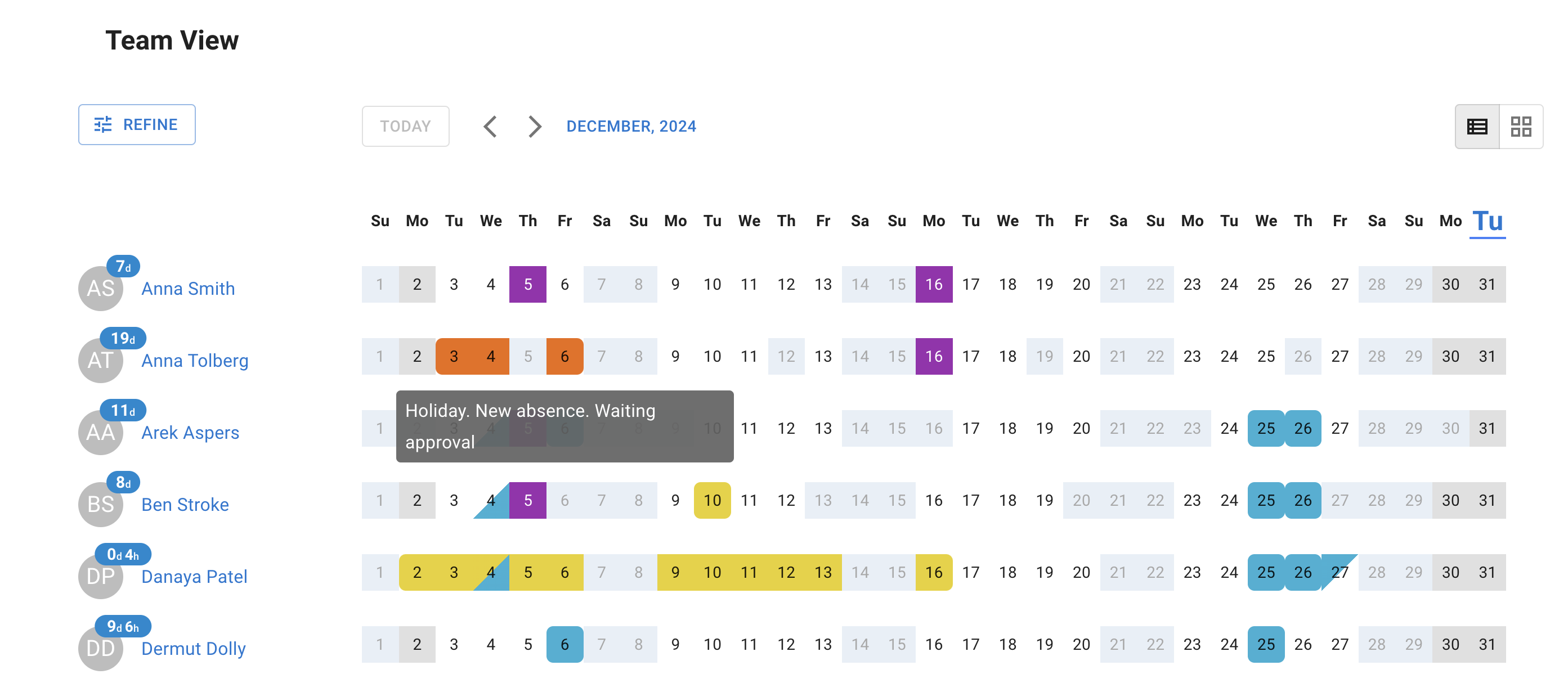
4.Time off can be request using New Absence button. Learn more
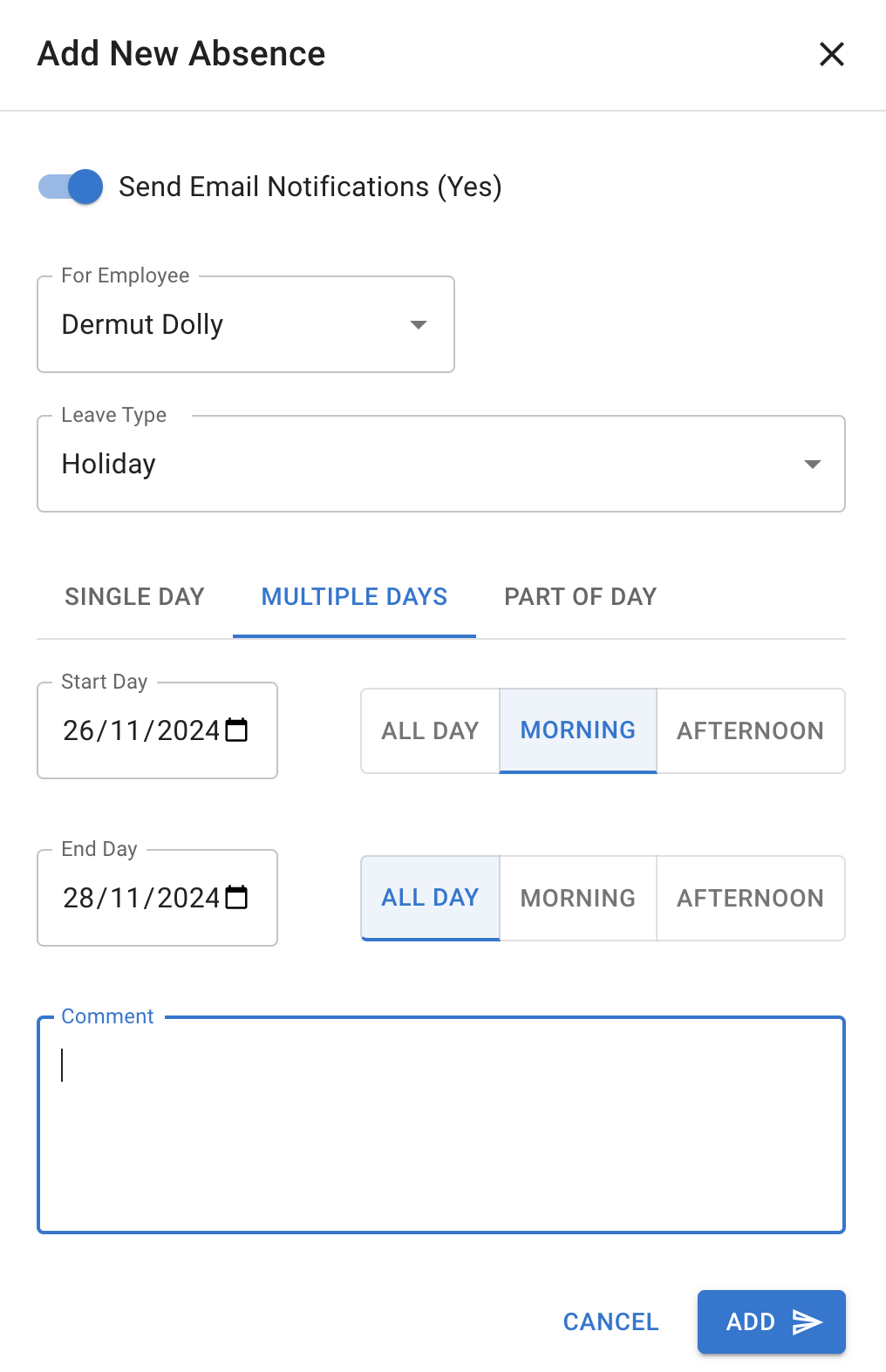
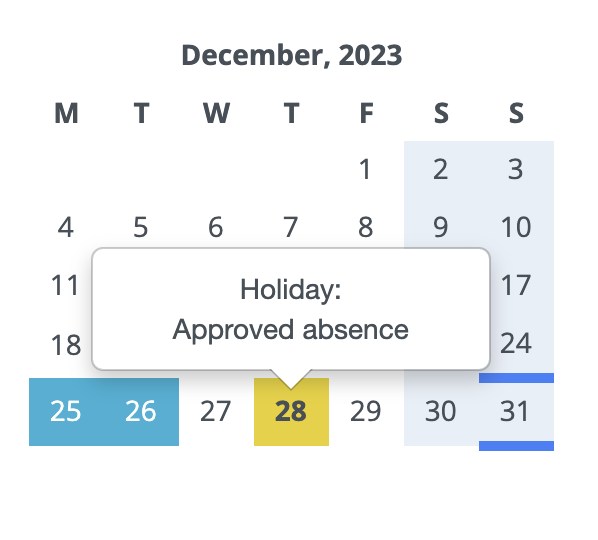
5. Also, on the Calendar, you can view public holidays, company events, or blackout periods (times when bookings are blocked), depending on your company’s policies and settings.
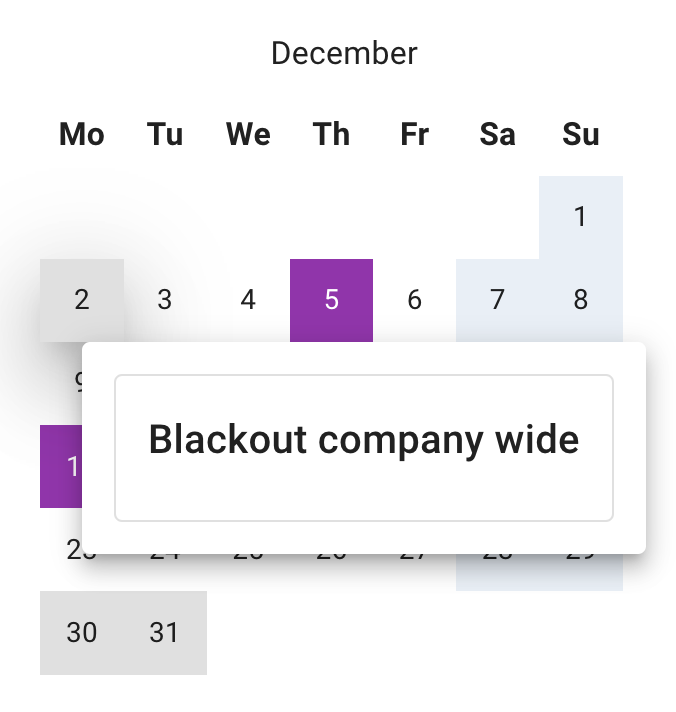
6. The application is mobile-friendly, allowing you to book requests directly from your phone by logging in as usual.