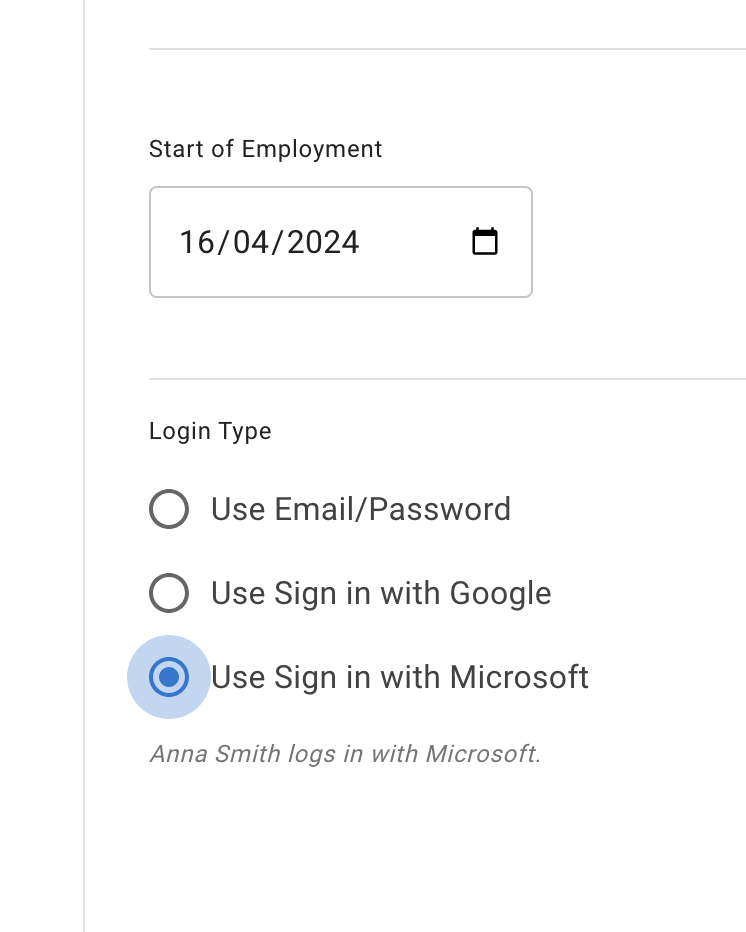- New employee guide
- Forgot password ?
- How to request leaves
- Using Team View
- My Calendar
- Cancel/Revoke leave requests
- Using TimeOff on mobile
- TimeOff feeds into Google and Outlook Calendars
- New manager guide
- Employees section for department manager
- How to action time off request
- Login type (enable Google/Microsoft SSO)
- Leave request created on behalf of employee
- Time in Lieu
- Heat map
- Import leaves in bulk
- Deactivating users
- Auto approval settings
- General Settings
- Team View Privacy modes
- How to backup employees' leave data
- Delete company account
- Employee policies
- Customizing Global Settings for Individual Employees
- Block selected leave types
- Individual limits for leave types
- How to disable weekly who is off emails
- Unused allowance reminder
- End of the year guide Carry over section
- End-of-Year Guide: Managing PTO/Allowance Limits
- Blackouts and company events
- Reports
Login type (enable SSO)
TimeOff.Management application has to login types:
-
Email and password
-
SSO with Google
-
SSO with Microsoft
Admins can choose how each employee signs in: either via Email/Password or through Google/Microsoft SSO.
Please note that if one option is selected, the other will not be available. Default option is Login with Email/Password.
Enable SSO
Follow these simple steps below to enable Login with Google or Microsoft for each employee. This setting needs to be applied individually.
Go to the Employee section, select the employee, and open the Employee Details tab in edit mode. In the Login Type section, choose the desired option and click Save Changes.
Please note that if one option is selected, the other will not be available. Default option is Login with Email/Password.
Enable SSO
Follow these simple steps below to enable Login with Google or Microsoft for each employee. This setting needs to be applied individually.
Go to the Employee section, select the employee, and open the Employee Details tab in edit mode. In the Login Type section, choose the desired option and click Save Changes.