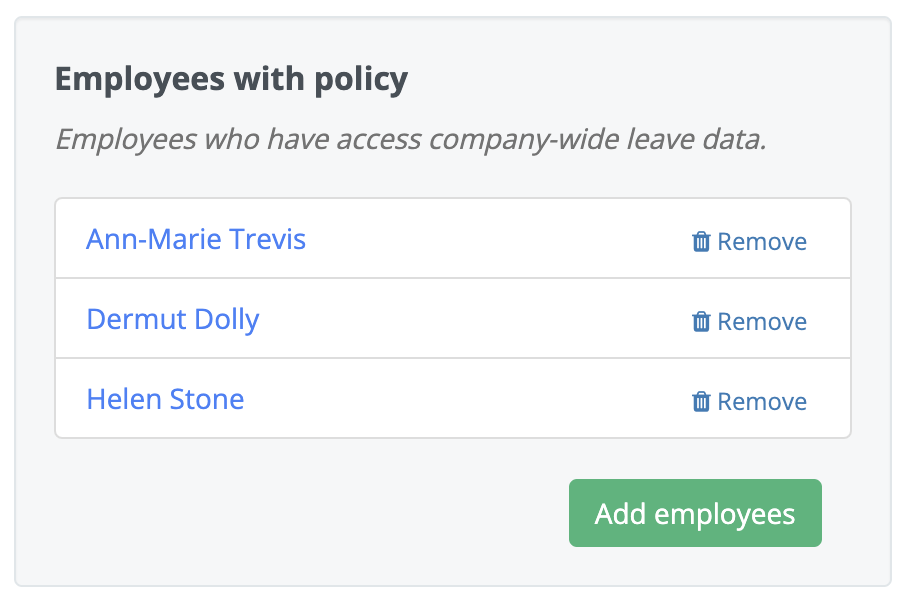- New employee guide
- Forgot password ?
- How to request leaves
- Using Team View
- My Calendar
- Cancel/Revoke leave requests
- Using TimeOff on mobile
- TimeOff feeds into Google and Outlook Calendars
- New manager guide
- Employees section for department manager
- How to action time off request
- Login type (enable Google/Microsoft SSO)
- Leave request created on behalf of employee
- Time in Lieu
- Heat map
- Import leaves in bulk
- Deactivating users
- Auto approval settings
- General Settings
- Team View Privacy modes
- How to backup employees' leave data
- Delete company account
- Employee policies
- Customizing Global Settings for Individual Employees
- Block selected leave types
- Individual limits for leave types
- How to disable weekly who is off emails
- Unused allowance reminder
- End of the year guide Carry over section
- End-of-Year Guide: Managing PTO/Allowance Limits
- Blackouts and company events
- Reports
Employee policy: company leave data view
This feature can be accessed from Settings -Employee Policies
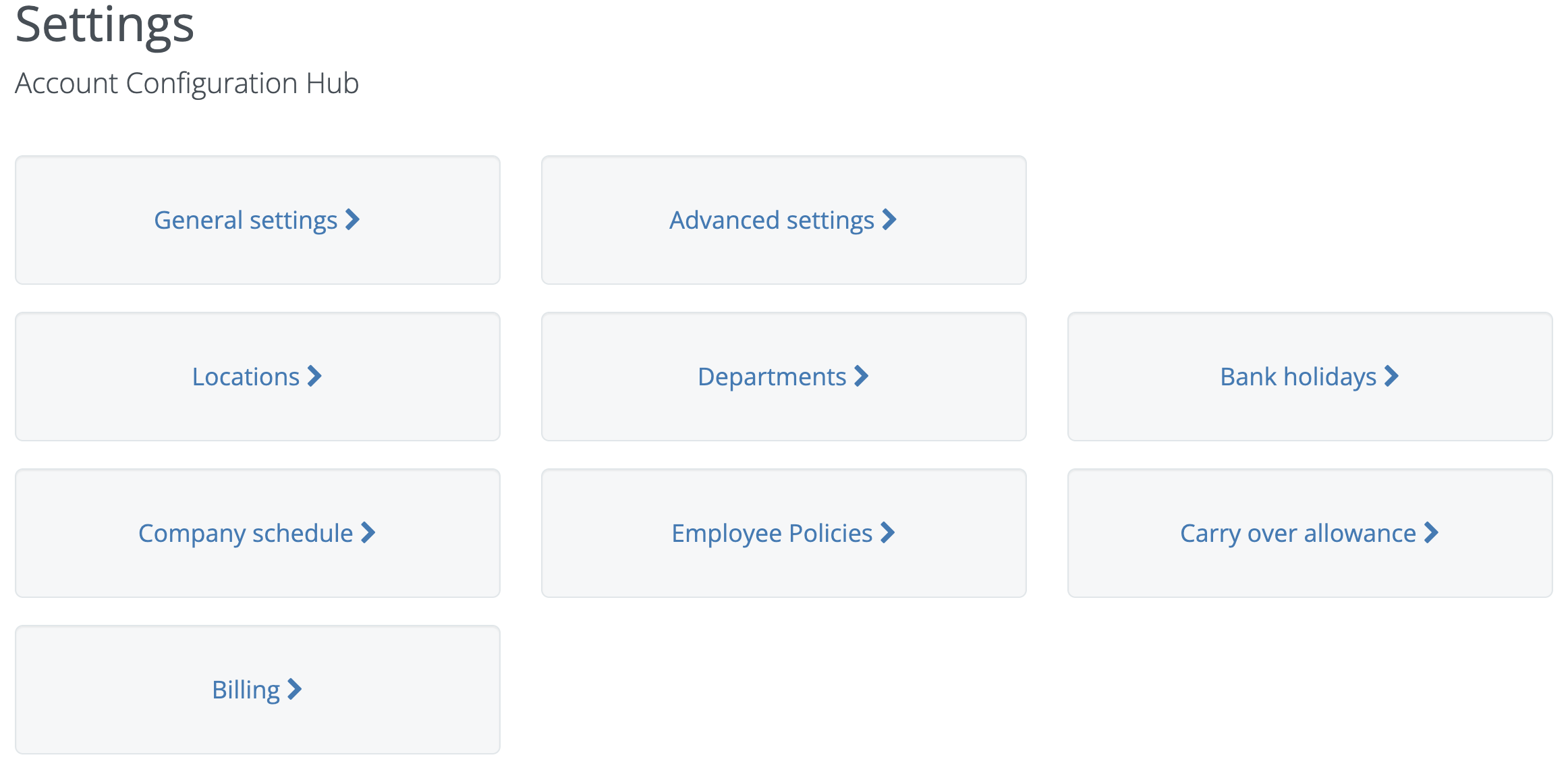
The policy aims for Personal Assistants and administrative staff, offering oversight and coordination in absence management.
This tool provides select employees with access to a Team View and individual employee calendars across all departments, enabling them to monitor leave schedules efficiently.
To assign policy to selected employees, click the 'Add Employees' button on the right-hand side of this page. You can then select employees from the list.
Remember, you can always modify or revoke these permissions at any time as needed.
This tool provides select employees with access to a Team View and individual employee calendars across all departments, enabling them to monitor leave schedules efficiently.
To assign policy to selected employees, click the 'Add Employees' button on the right-hand side of this page. You can then select employees from the list.
Remember, you can always modify or revoke these permissions at any time as needed.