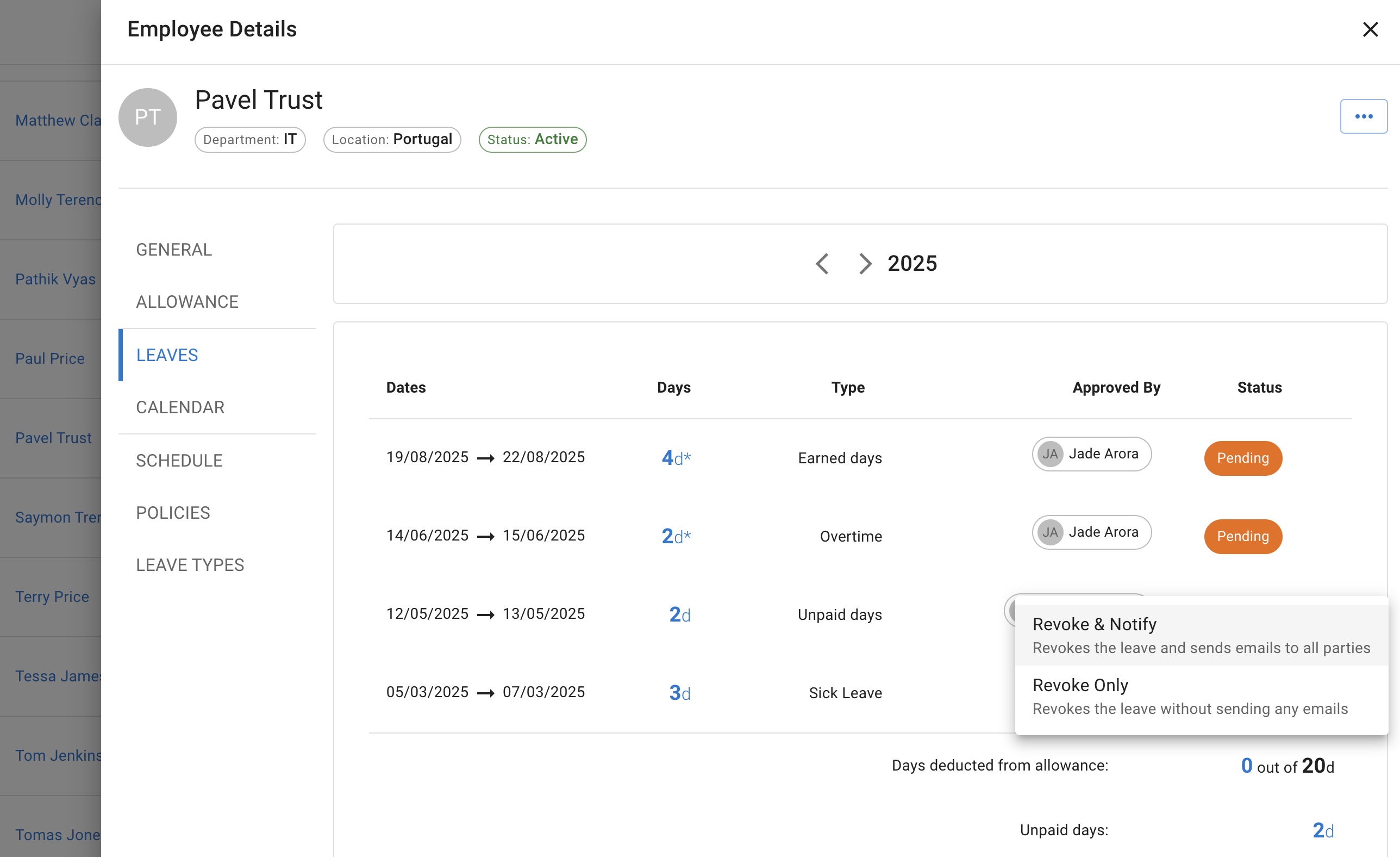- New employee guide
- Forgot password ?
- How to request leaves
- Using Team View
- My Calendar
- Cancel/Revoke leave requests
- Using TimeOff on mobile
- TimeOff feeds into Google and Outlook Calendars
- New manager guide
- Employees section for department manager
- How to action time off request
- Login type (enable Google/Microsoft SSO)
- Leave request created on behalf of employee
- Time in Lieu
- Heat map
- Import leaves in bulk
- Deactivating users
- Auto approval settings
- General Settings
- Team View Privacy modes
- How to backup employees' leave data
- Delete company account
- Employee policies
- Customizing Global Settings for Individual Employees
- Block selected leave types
- Individual limits for leave types
- How to disable weekly who is off emails
- Unused allowance reminder
- End of the year guide Carry over section
- End-of-Year Guide: Managing PTO/Allowance Limits
- Blackouts and company events
- Reports
New manager guide
1. Once employee profile is set up in company account you will receive a welcome email with link to set up password.
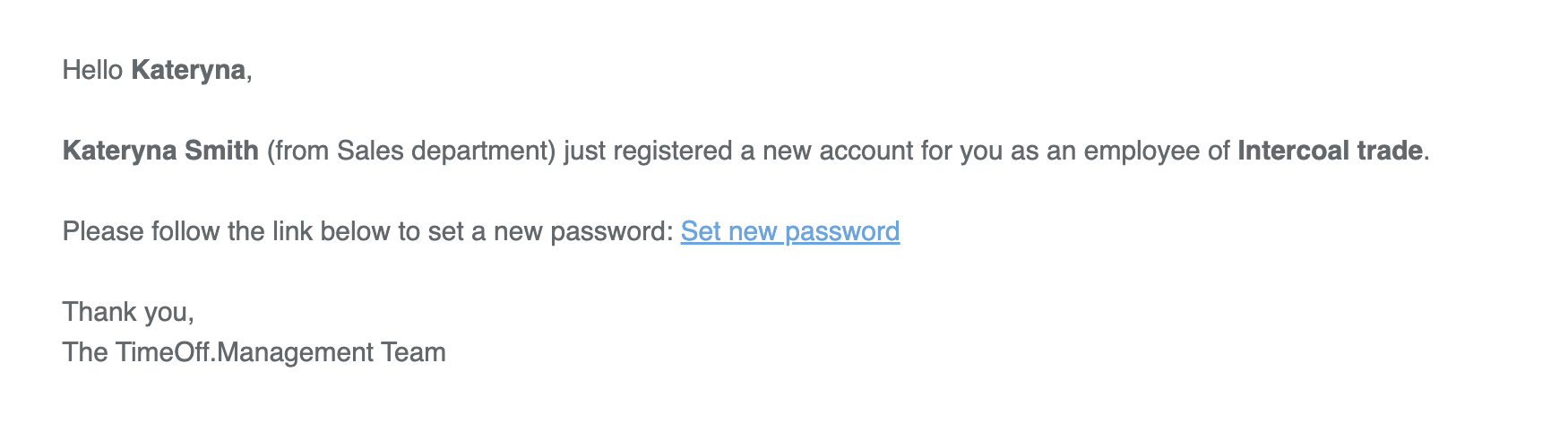
or login with SSO.
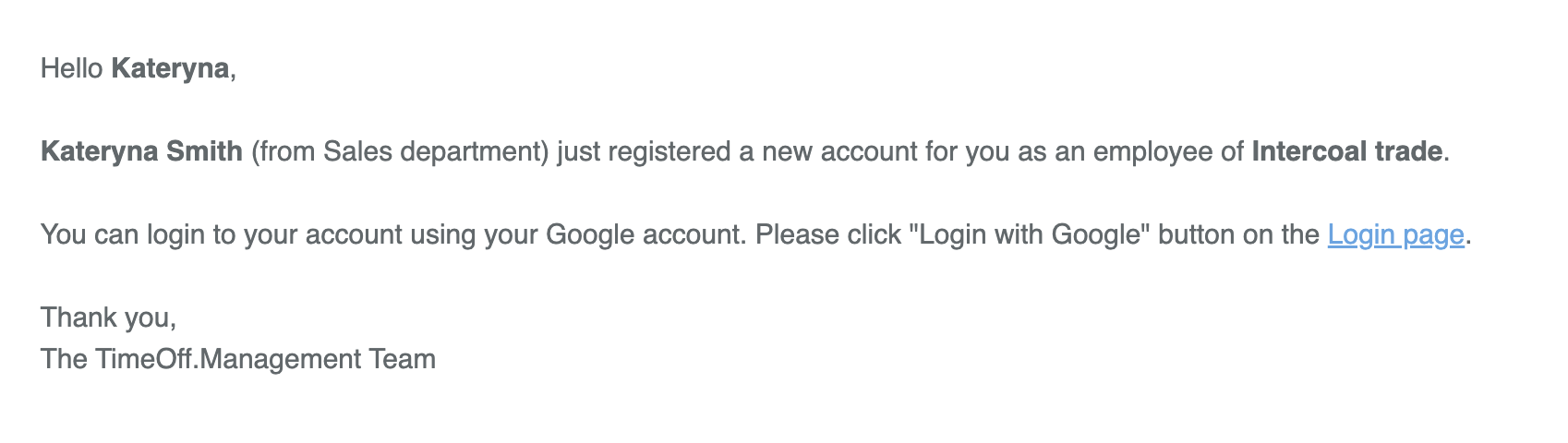
2. Once you can access your TimeOff account. The first page you’ll see is My Calendar, where you can view:
- your personal timeoff requests,
- bank holidays (in blue),
- blackout periods (dark grey),
- company events (purple).
Learn more about My Calendar.
- your personal timeoff requests,
- bank holidays (in blue),
- blackout periods (dark grey),
- company events (purple).
Learn more about My Calendar.
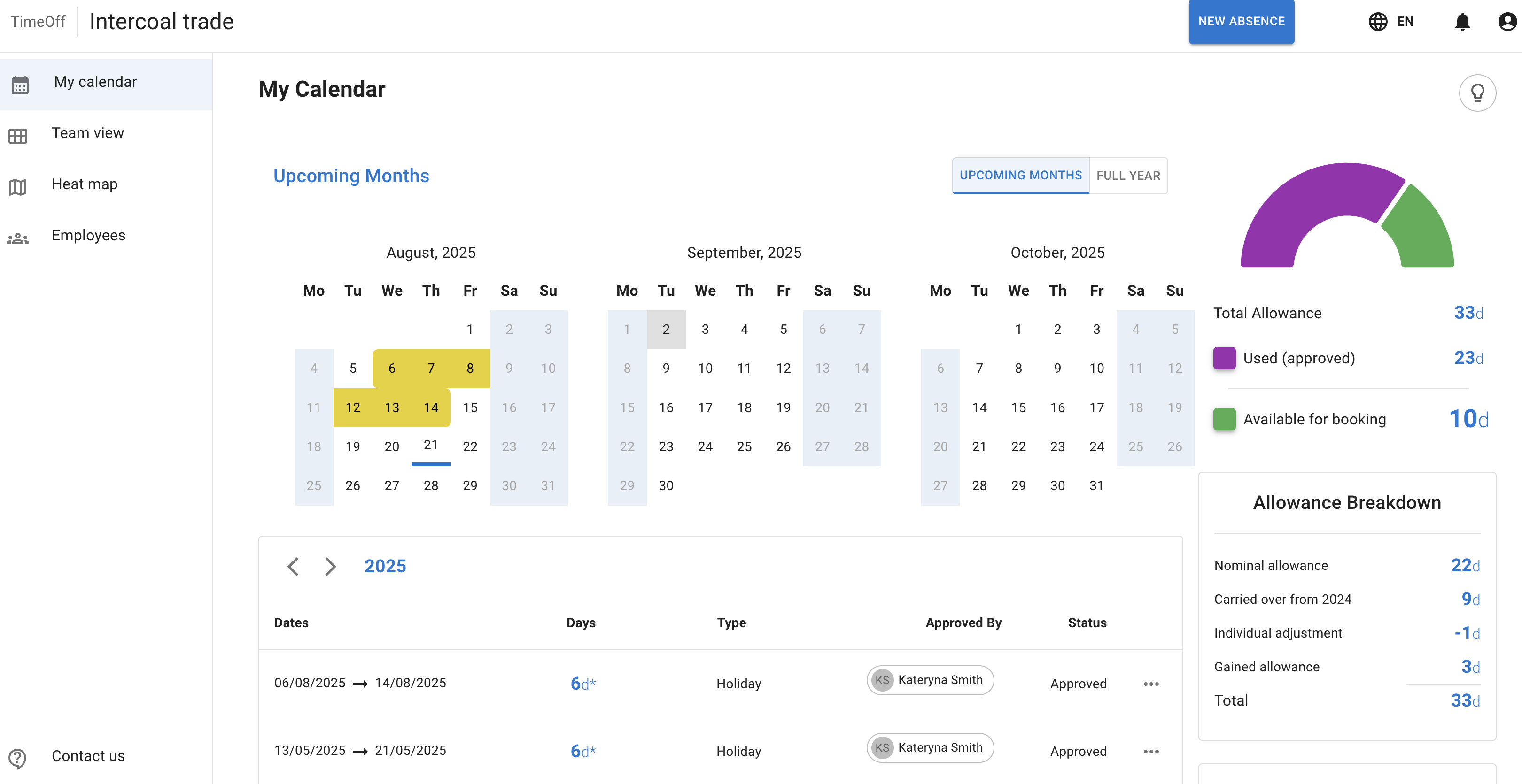
3. If you have access to the Shared Team View, this is what it will look like. A manager will be able to see both the department they belong to and the department(s) they manage. All lave types and colour coded and described in legend.
Learn more
Learn more
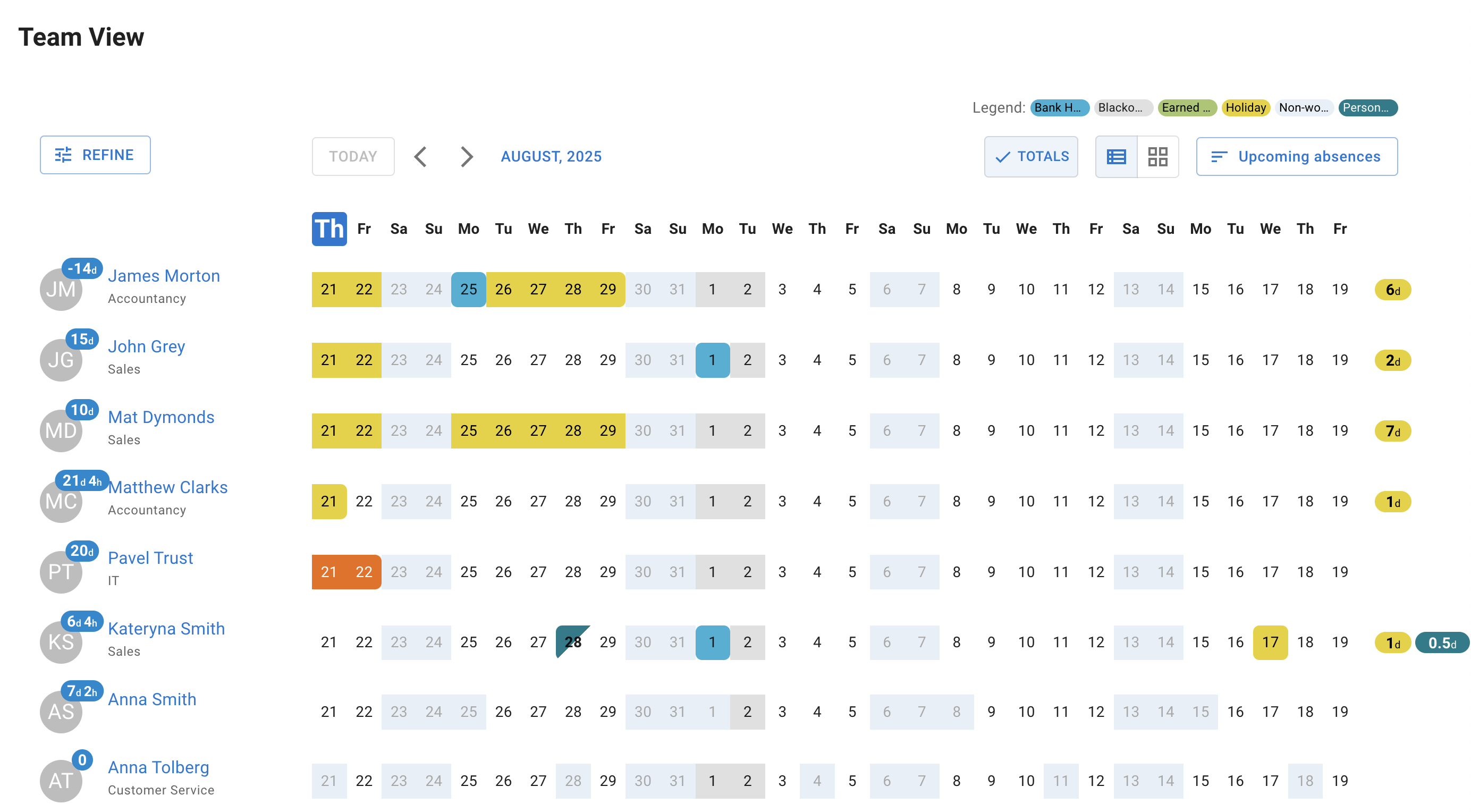
4.Time-off requests from employees are sent as in-system notifications and emails. This is how an in-system notification will look.
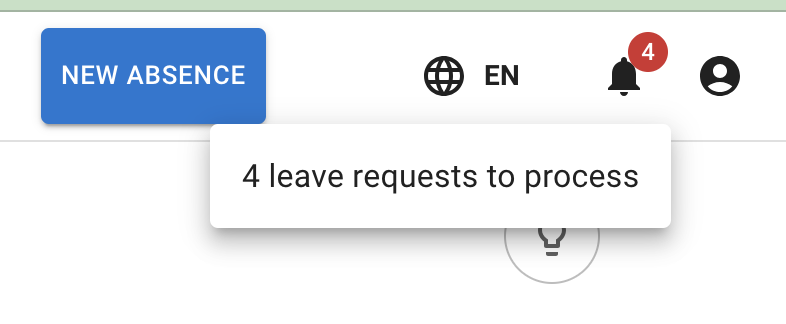
The manager will also receive an email about the employee’s request, including a link to the system to approve it.
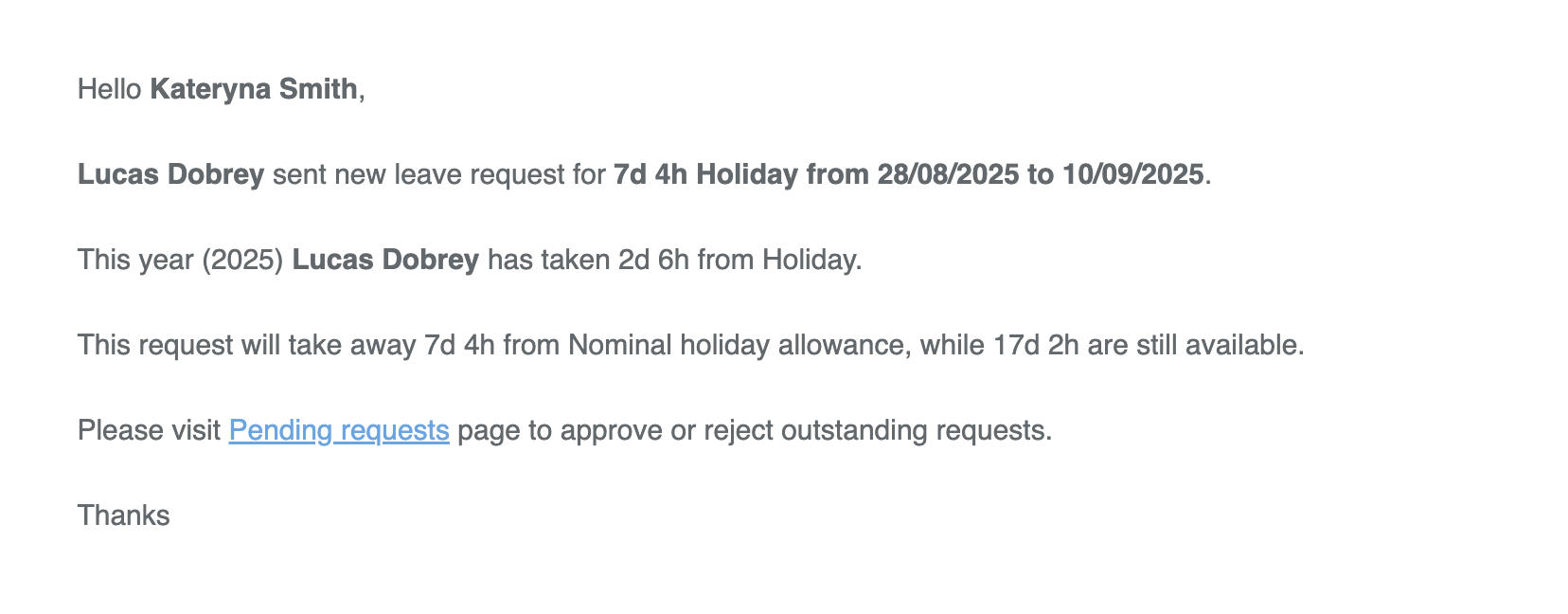
Once you click on a notification, a sidecar window will open displaying the details of the pending request. The manager can then approve or decline the request. Once a decision is made, the employee will receive an email notification. If the request is approved, its status will change from ‘Pending’ to ‘Approved’ in both the Team View and the employee’s calendar
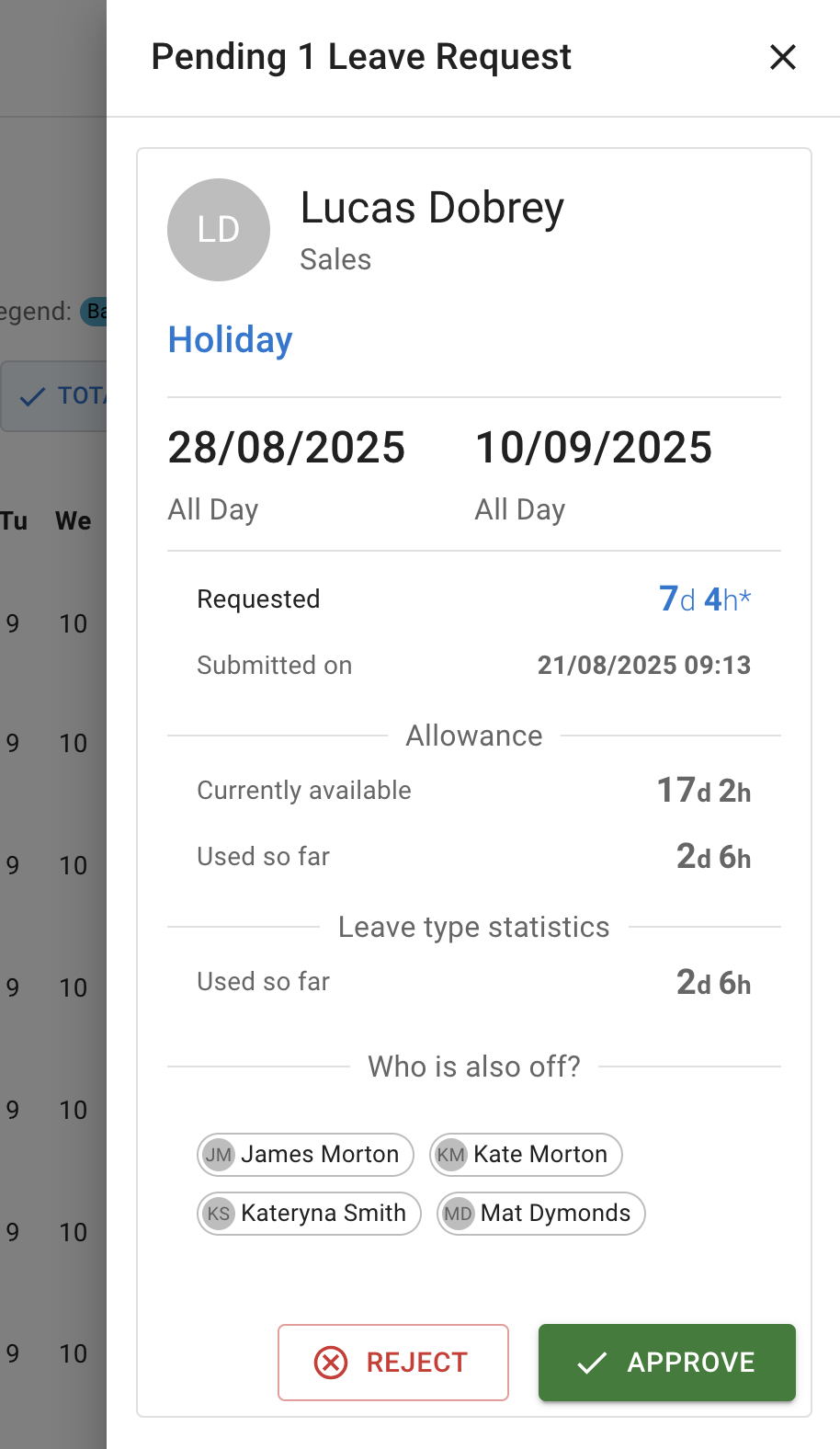
5. Managers can enter time-off requests on behalf of employees. Depending on the approval settings configured by the admin, these requests will either be auto-approved or go through the normal approval process. If auto-approval is enabled, time-off requests created on behalf of employees will be automatically approved and displayed in both the Team View and the employee’s calendar. A new absence on behalf of an employee can be created using the same New Absence button as for personal time-off requests.
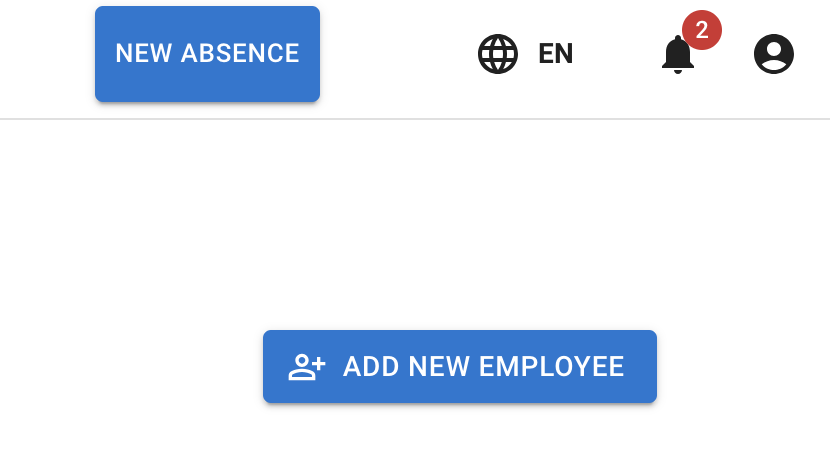
6. Adding a Leave Request
Select details
- Choose the employee’s name.
- Select the leave type.Enter the dates.
Set email notification
- Toggle Send Email Notification On if you want the employee to receive a notification about the request.
- Toggle Off if you are adding historical data and do not want the employee to receive an email.
Choose request type
- Single day – all day, morning, or afternoon.
- Multiple days – all day, morning, or afternoon.
- Part of a day – in hours.
👉 Note: Morning and afternoon are each counted as half of a nominal workday.
Select details
- Choose the employee’s name.
- Select the leave type.Enter the dates.
Set email notification
- Toggle Send Email Notification On if you want the employee to receive a notification about the request.
- Toggle Off if you are adding historical data and do not want the employee to receive an email.
Choose request type
- Single day – all day, morning, or afternoon.
- Multiple days – all day, morning, or afternoon.
- Part of a day – in hours.
👉 Note: Morning and afternoon are each counted as half of a nominal workday.
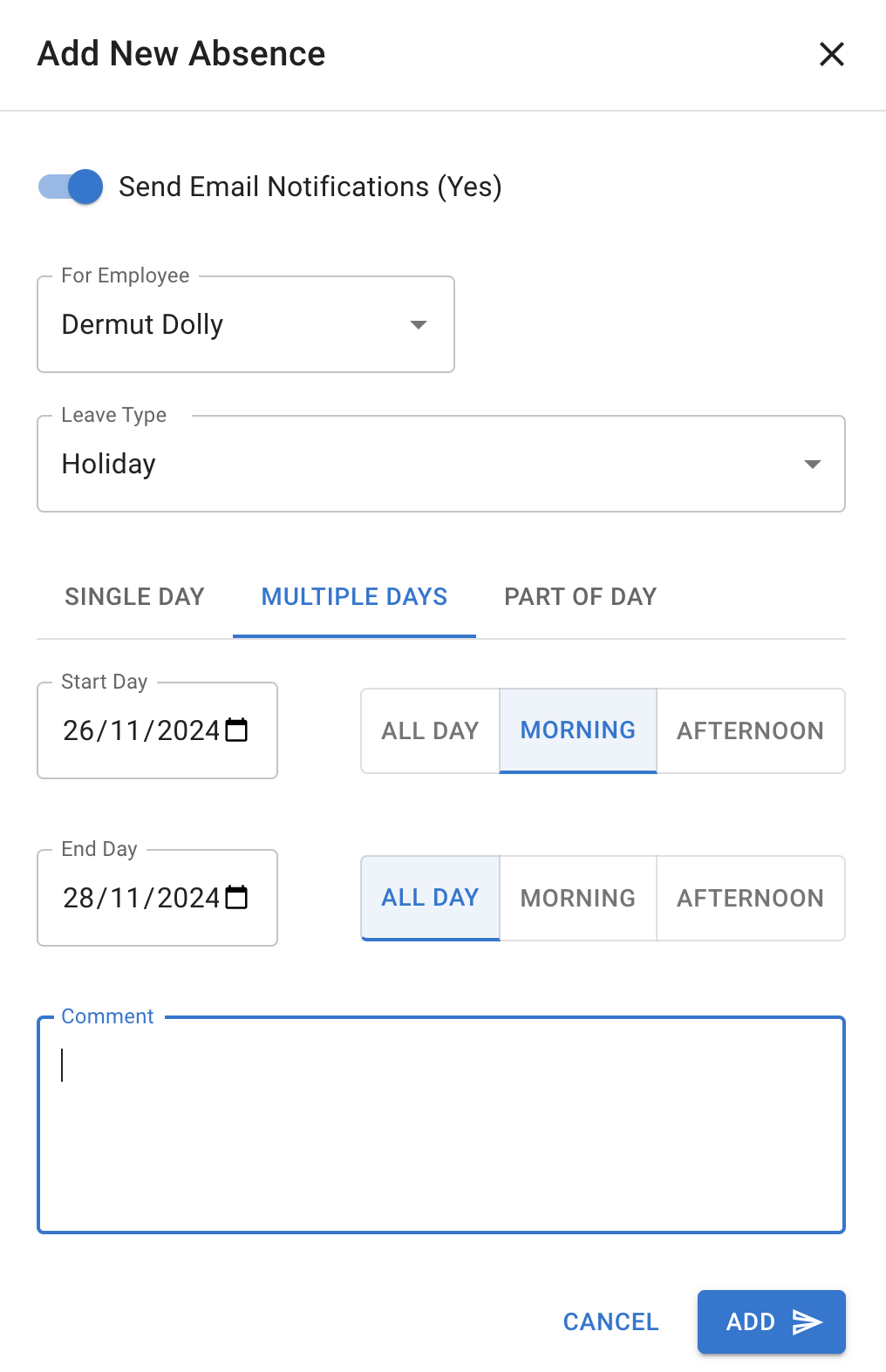
7. Revoking an Employee Leave Request
Managers can revoke an employee’s leave request if it was approved by mistake or for any other reason.
- Go to the Employee screen.
- Select the employee.
- In the Employee Details view, open the Leaves tab.
- Find the leave request that needs to be revoked.
- Click on the three dots on the right side of the leave request.
- Choose one of the following options:
Revoke with email notification – the employee will be notified by email.
Revoke without email notification – no email will be sent.
Managers can revoke an employee’s leave request if it was approved by mistake or for any other reason.
- Go to the Employee screen.
- Select the employee.
- In the Employee Details view, open the Leaves tab.
- Find the leave request that needs to be revoked.
- Click on the three dots on the right side of the leave request.
- Choose one of the following options:
Revoke with email notification – the employee will be notified by email.
Revoke without email notification – no email will be sent.