- New employee guide
- Forgot password ?
- How to request leaves
- Using Team View
- My Calendar
- Cancel/Revoke leave requests
- Using TimeOff on mobile
- TimeOff feeds into Google and Outlook Calendars
- New manager guide
- Employees section for department manager
- How to action time off request
- Login type (enable Google/Microsoft SSO)
- Leave request created on behalf of employee
- Time in Lieu
- Heat map
- Import leaves in bulk
- Deactivating users
- Auto approval settings
- General Settings
- Team View Privacy modes
- How to backup employees' leave data
- Delete company account
- Employee policies
- Customizing Global Settings for Individual Employees
- Block selected leave types
- Individual limits for leave types
- How to disable weekly who is off emails
- Unused allowance reminder
- End of the year guide Carry over section
- End-of-Year Guide: Managing PTO/Allowance Limits
- Blackouts and company events
- Reports
Paying your invoice
How to pay your invoice
You add payment details in Menu > Billing.
You'll be charged each month based on the number of users.
You'll be charged each month based on the number of users.
Other payment methods like Paypal or Bank transfer are available upon request with admin fee charge 5USD.
Please also note we do not accept payment less than 5USD.
Contact customer support to get more information here.
Please also note we do not accept payment less than 5USD.
Contact customer support to get more information here.
Add and update your payment details
To set up payment please go into Billing section and press Setup Automatic biling with Stripe
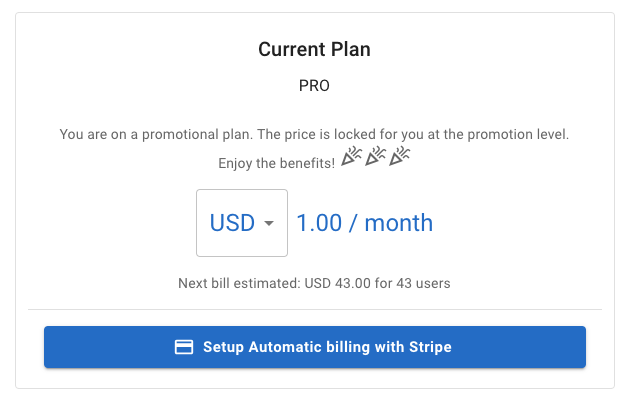
You will be redirected to Stripe to add payment details.
To amend payment details, billing information or see you previous invoices go to Billing section.

What to do about declined payment
It happens—banks can decline payments for various reasons. But don’t panic! We’ve built in a two-week grace period to sort it out.
Here’s what happens next:
- Automatic Retries: We’ll retry the payment a few times over the next two weeks. Most payments succeed on a retry a few days later.
- Email Notifications: You’ll receive an email update each time we attempt a payment, letting you know if it was successful.
- Alternative Payment Options: If payments keep failing, you may need to try a different card.
Need help? Contact our support team, and we’ll do our best to assist you.
Here’s what happens next:
- Automatic Retries: We’ll retry the payment a few times over the next two weeks. Most payments succeed on a retry a few days later.
- Email Notifications: You’ll receive an email update each time we attempt a payment, letting you know if it was successful.
- Alternative Payment Options: If payments keep failing, you may need to try a different card.
Need help? Contact our support team, and we’ll do our best to assist you.

